Allow chatbot users to download a copy of their data
Last updated: 05 December 2023
As your users interact with your chatbot, your platform collects data such as the conversation or information you have decided to collect through variables. It is possible to enable users to download a copy of the data the platform has collected on them.
Whether you decide to give your users this option is up to you. If you decide to do so, follow these steps.
Requesting a data export is only possible through our platform-owned channels: converse, embedded, and full page.
All dates associated to events in the export are formatted in UTC timezone.
Step 1: Enable the data export
Go to Engage → Channels.
Pick one of the platform-owned channels, such as Converse. Click Options.
Scroll down to the bottom of the page to find Settings page. Unfurl this accordion to reveal four settings you may turn on or off for your chatbot.
Flick the Data export setting to Show.
Hit Save.
Step 2: Test your new setting
As soon as you hit Save, the setting is available to your users.
To give it a test, go to your chatbot.
Click the cog icon in the top right corner. You should see your new data export setting.
You will not be able to test this feature inside the Demo area, only through a live chatbot.
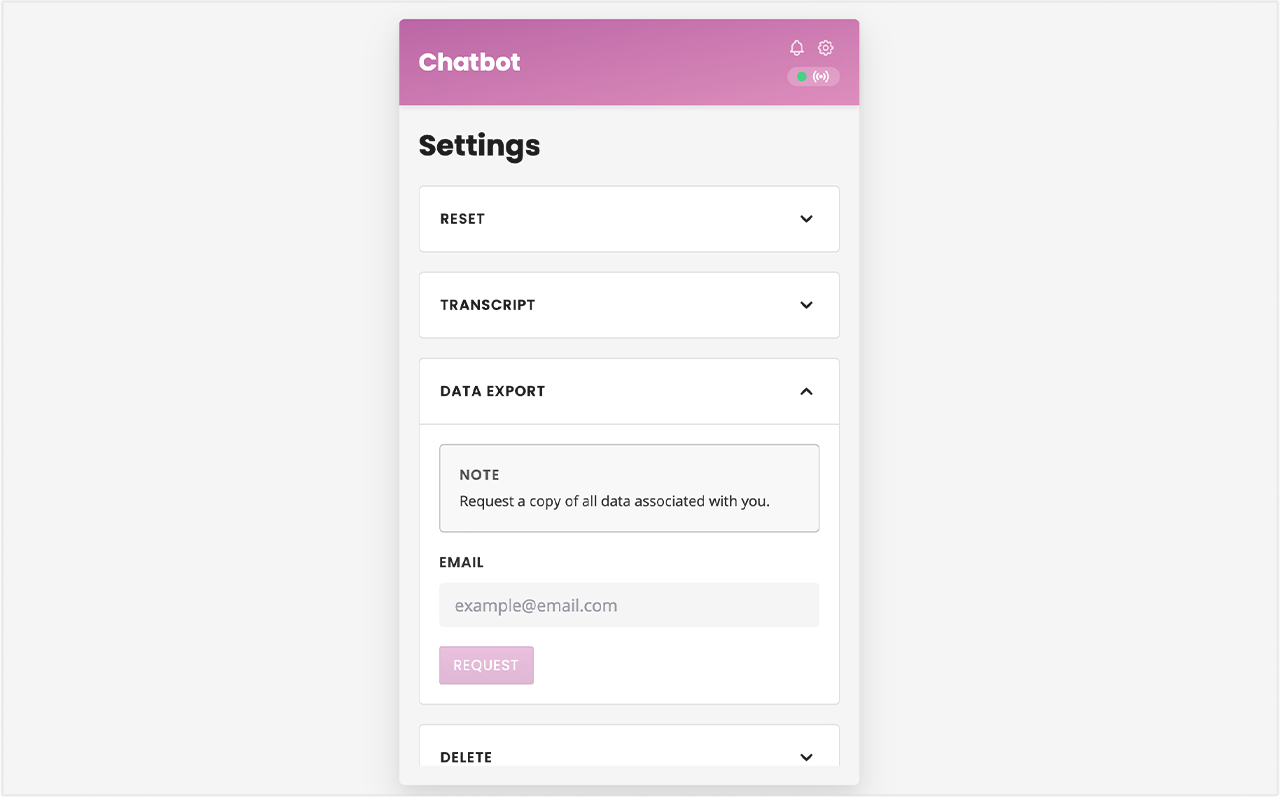
To download a copy of their data, a chatbot user would simply have to enter their email address and hit Request.
The data export setting is tied to the channel. This allows you to turn it on for, say, Converse but not the other channels.