Connect your chatbot to Facebook Messenger
Last updated: 21 November 2022
You can deploy your chatbot on Facebook Messenger in a matter of seconds.
Step 1: Connect your Facebook Page
Go to Engage → Channels.
In the tile of messaging channels, find Facebook Messenger and click Options.

Click connect to Facebook
Follow the on-screen prompts to log into Facebook and authorise the application.
Once authorised, you will be sent back to your chatbot platform and presented with a drop-down.
Choose your Facebook Page from the drop-down.
Step 2: Activate your Facebook Messenger channel
Once your integration is done, go back to Engage → Channels.
In the tile of messaging channels, find Facebook Messenger and click Activate.
FAQs
I can’t find my page in the dropdown. Where is it?
If you have multiple Facebook pages, Facebook might require you to confirm which pages you’d like available as an integration.
When you click on Connect to Facebook and the following pop-up appears, click Edit settings.
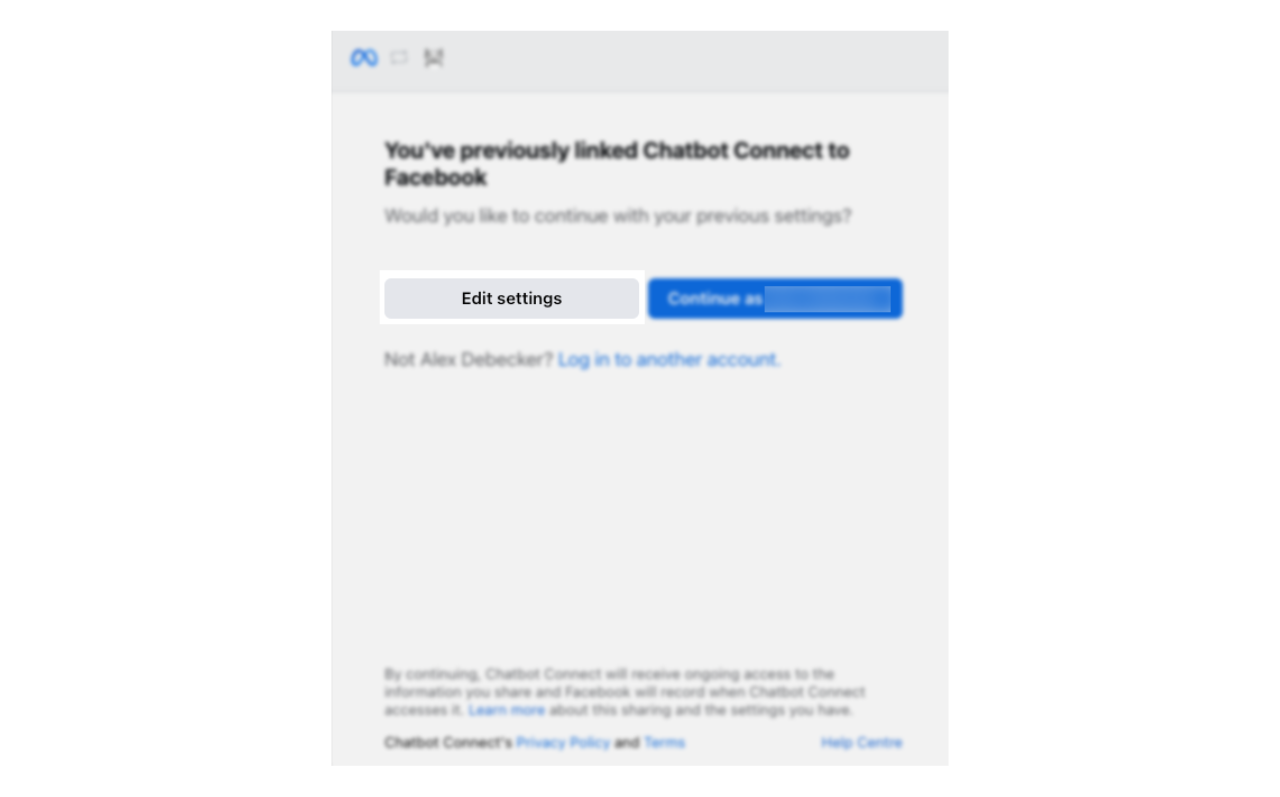
In the next page, tick the boxes next to the page(s) you’d like to make available.
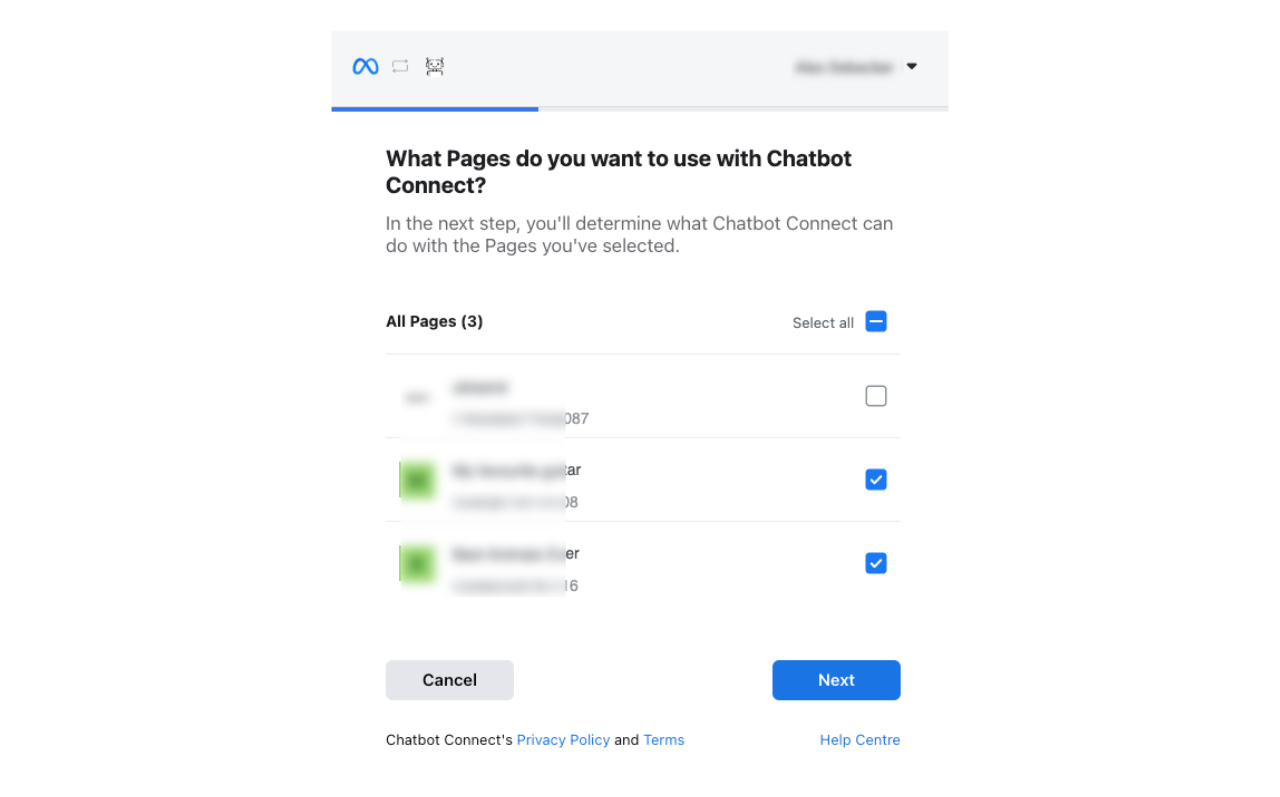
Finally, agree to the types of permissions you are granting. Make sure you grant all the permissions.
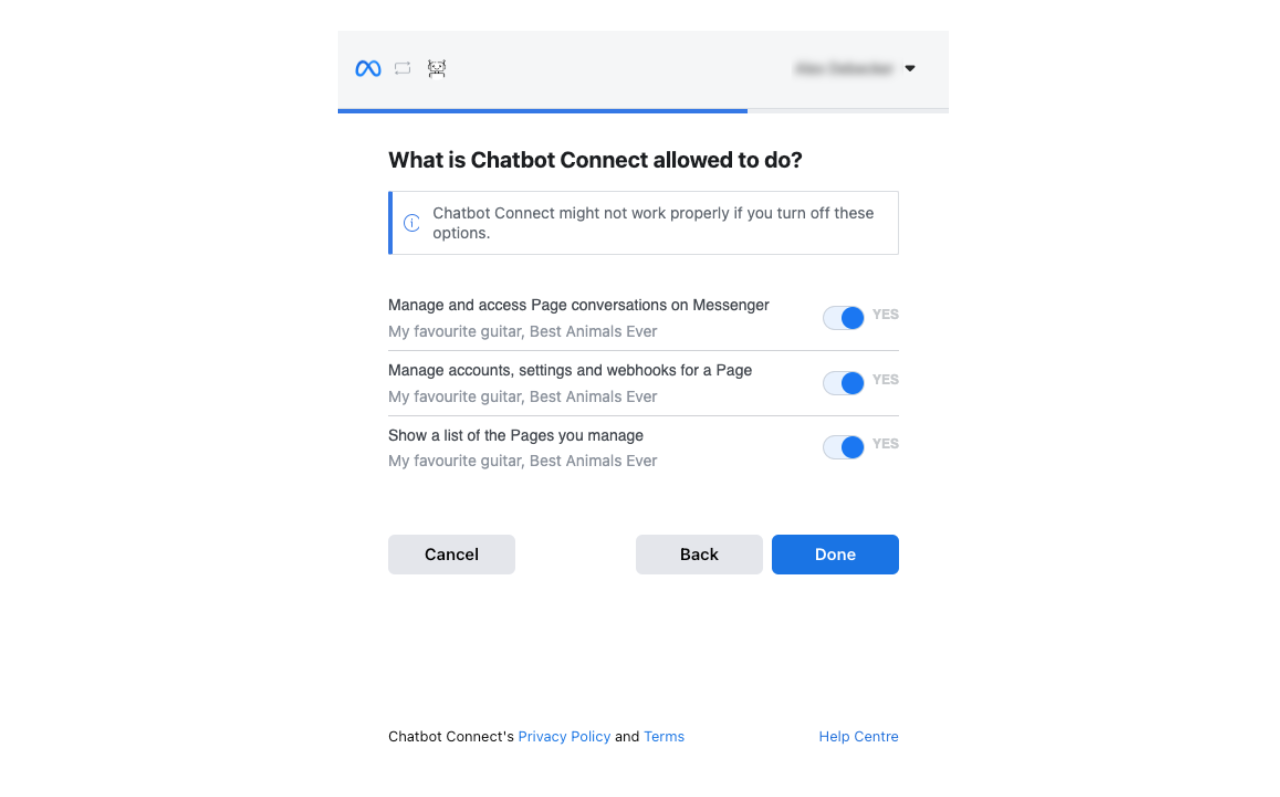
Click Done.
The pop-up will close. You may now start again from step one (above) and click Connect to Facebook. Your page(s) should now appear in the dropdown.