Connect your chatbot to SMS
Last updated: 16 May 2025
Connecting your chatbot to an SMS provider allows you to automate 2-way conversations via the most widely used messaging channel in the world.
To set this up, you will need to an account with Soprano Design.
Do you plan on using SMS as a notification rather than a 2-way conversation? Easy peasy! Follow this doc instead.
Step 1: Grab your API details
Before we set up the integration in your chatbot platform, we need to grab some details from Soprano Design.
Log into your MEMS account and head over to Company Setup → Manage Users → API Keys.
Generate a new API key, which should come along with an API ID.
Step 2: Activate your SMS channel
Back to your chatbot platform, go to Engage → Channels and find the SMS channel.
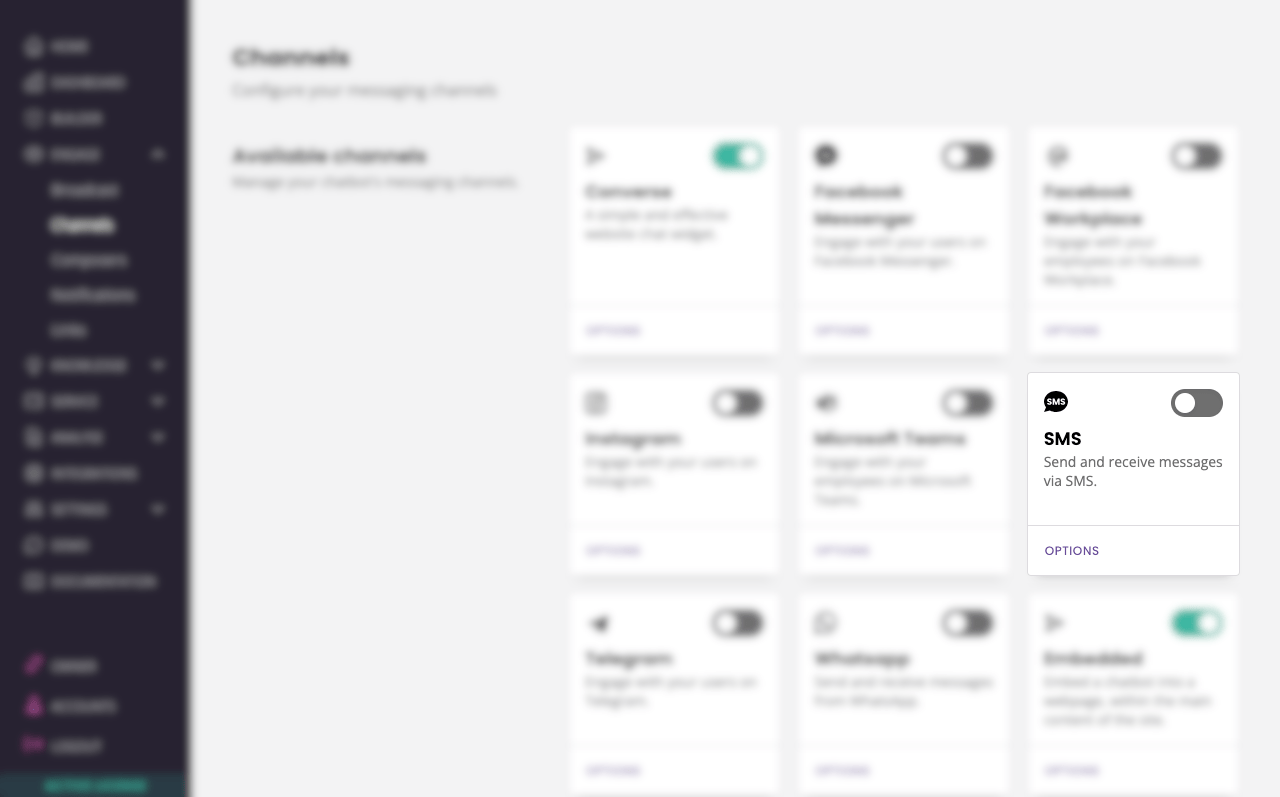
Activate the channel by flicking the switch on.
Click on Options to continue the set up.
Step 3: Integrate with Soprano Design
Before you start, make sure you have an active Soprano Design account, a phone number in your location, and credits.
Fill out the following information:
Phone number: the number you purchased.
Base URL: the URL of your Soprano Design account (e.g. https://uk.sopranodesign.com)
API key: your API key (collected in Step 1).
API secret: your API secret (collected in Step 1).
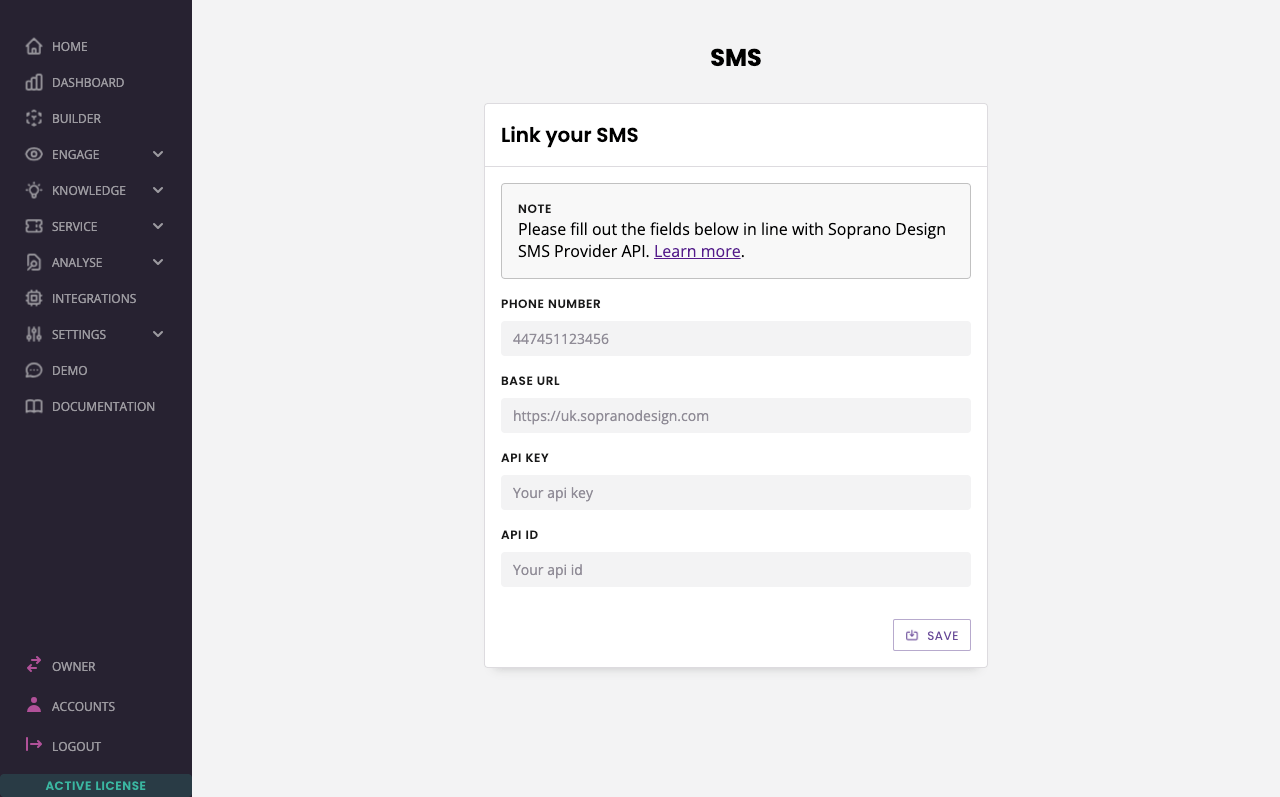
Hit Save.