How to add knowledge base content to any message
Last updated: 16 February 2023
For the purpose of this document, we’re going to follow the process of creating an FAQ with knowledge base content. The same process works to add knowledge base content inside a conversational step.
Step 1: Create an FAQ
Go to Knowledge → FAQs.
Click create + FAQ in the top right.
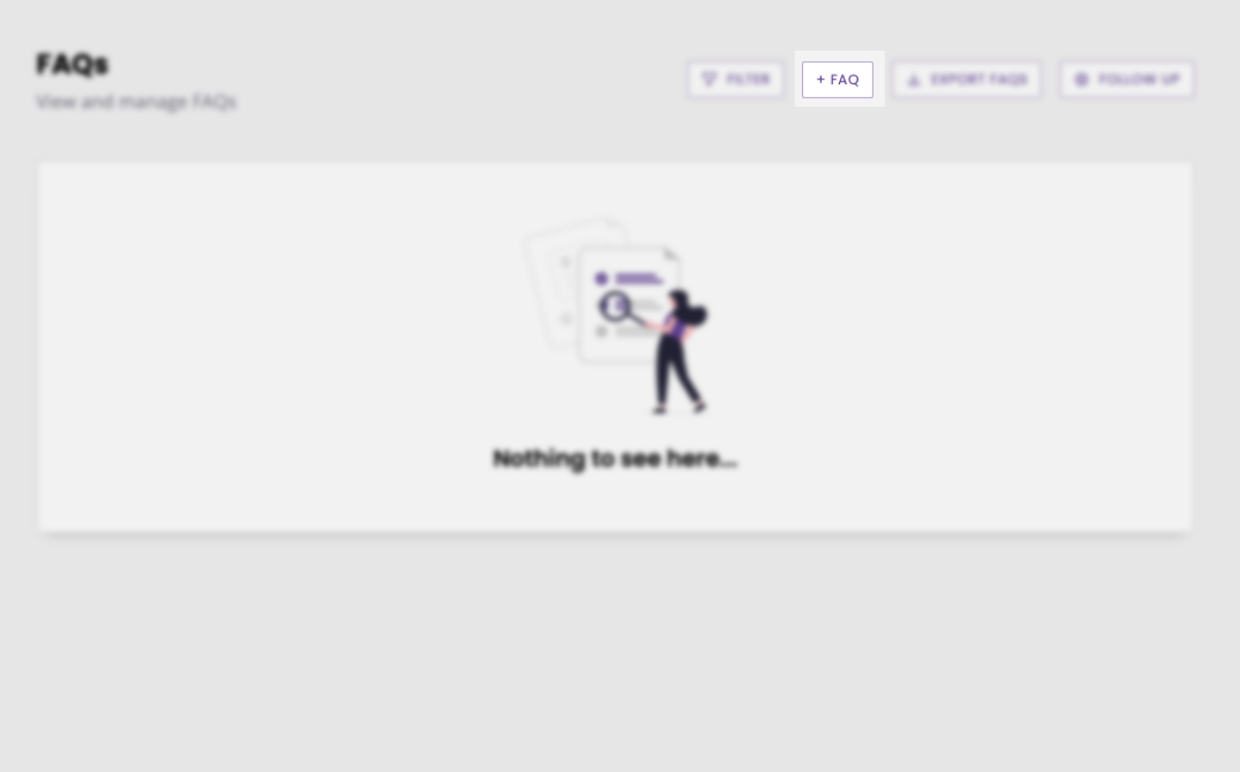
Name your FAQ, assign any relevant tags and write three example questions.
Step 2: Create a response with an action button
For this to work, you will need at least one action button. Action buttons are available through Action, General, and Carousel message types. For this example, we’ll change Message type to Action.
In the button section, click Content.
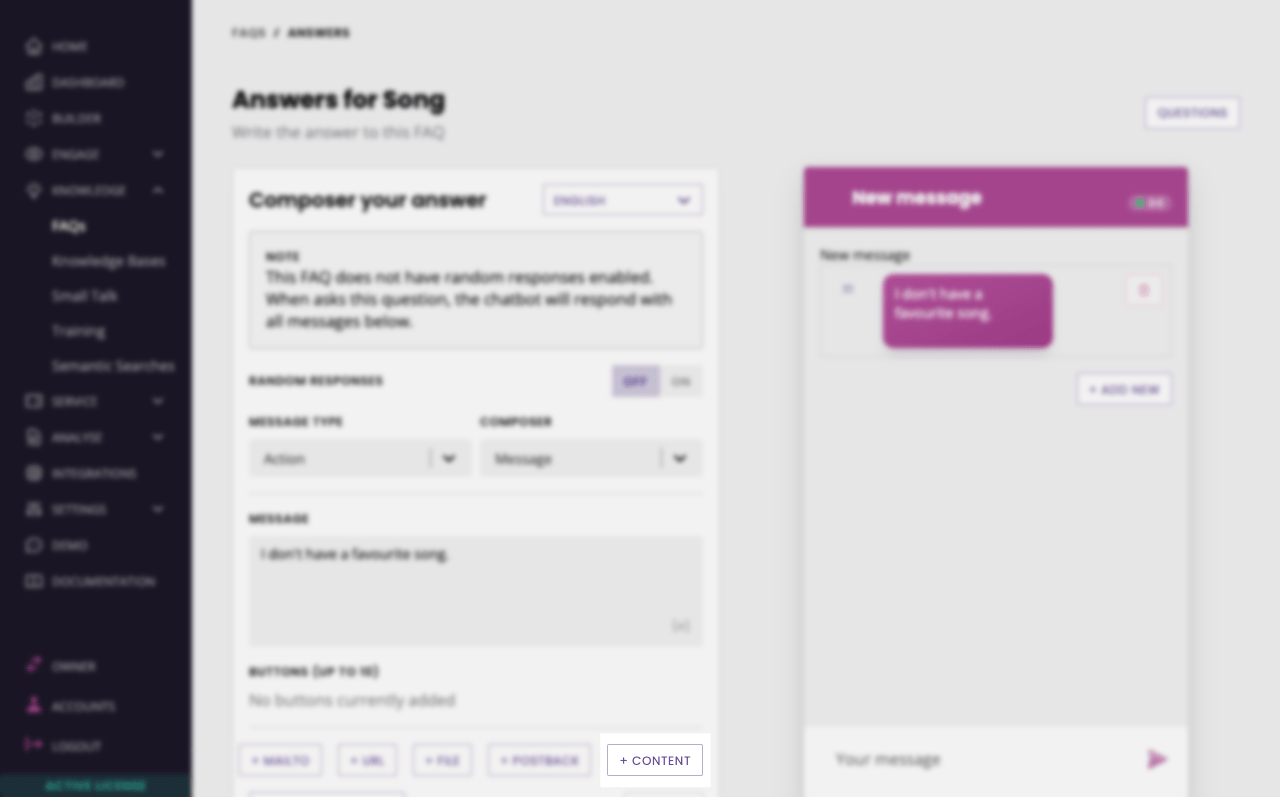
Give your button a label, then select the exact article you need using the dropdown. Optionally, add a postback which will trigger when the user clicks the button.
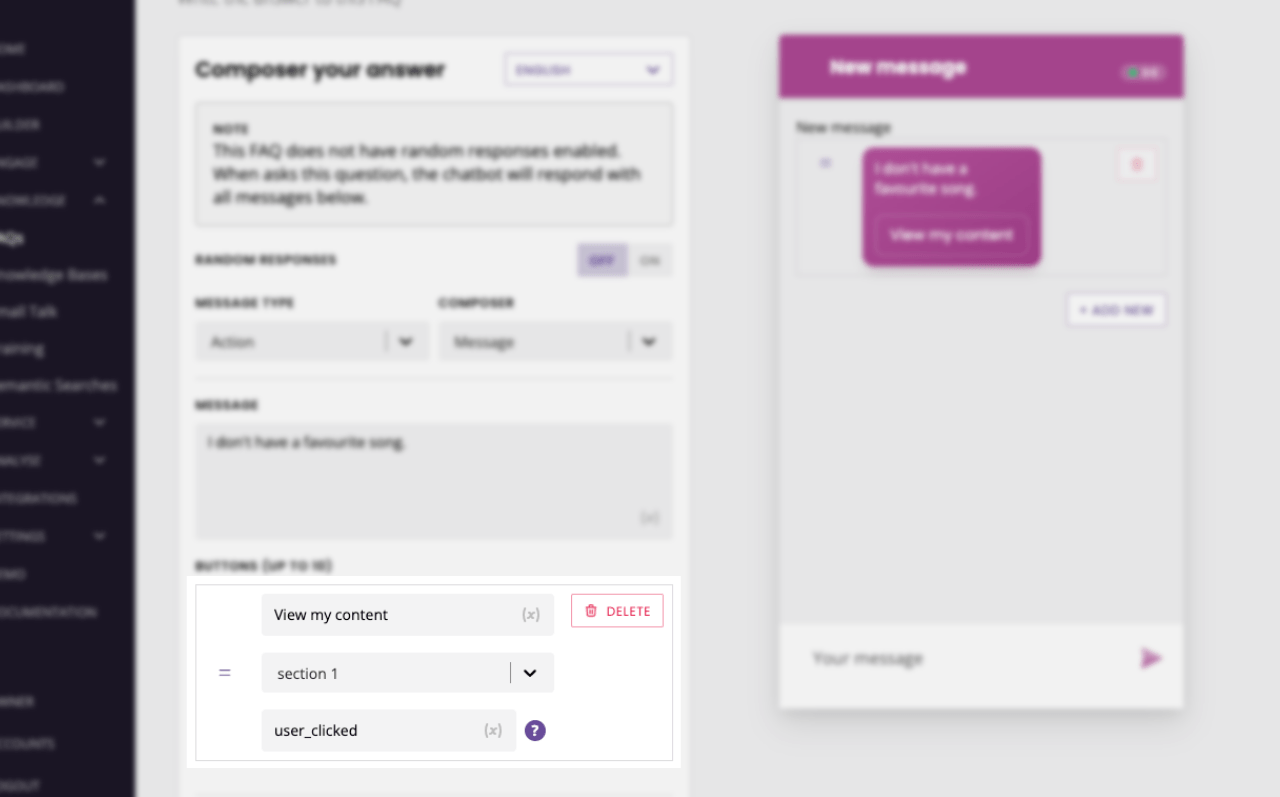
Hit Save.