How to trigger a workflow from an FAQ
Last updated: 15 July 2024
There are two major parts of any chatbot: its FAQs and its workflows.
FAQs are all the questions your chatbot must be able to answer quickly, on a one-to-one basis. Things like ‘where are your offices?’, ‘what are your opening hours?', etc. FAQs are built and trained using NLP, to ensure your chatbot can understand not only these questions but also slight variants of them.
Workflows are automated, multi-step processes. Chatbot users are onboarded into workflows through a specific trigger.
In this tutorial, we will show you how you can trigger a workflow from an FAQ. This essentially merges the best of both worlds. You can now trigger entire processes using NLP.
Step 1: Create an FAQ
Go to Knowledge → FAQs.
Create a new FAQ by clicking + New FAQ in the top right.
Provide up to three variants of the same question. Make sure each variant is highly relevant to your question, while being different.
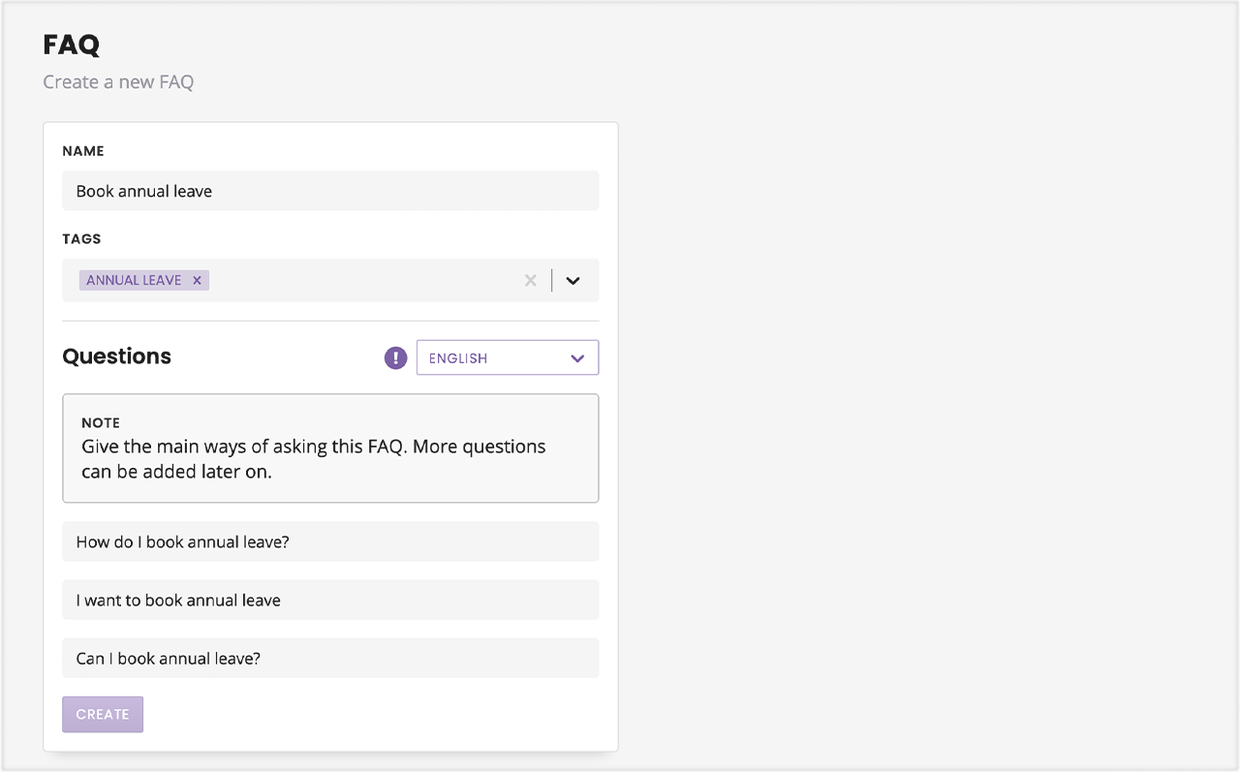
Click Create.
Step 2: Dismiss the FAQ answer
Usually, you would then write the FAQ’s answer. Because we’re going to actually trigger a workflow instead of the answer, for this specific FAQ you are free to write a placeholder answer.
The chatbot user will never see this answer.
Step 3: Create the conversation
We have the first half of our work done. Now, we can create the workflow that will trigger when the chatbot recognises the FAQ.
Go to Builder and click + New workflow.
Give your workflow a name, a description, and an (optional) tag.
In the trigger, we’re going to use the conditional Message and Trigger specific FAQ. Using the dropdown, find the FAQ you've created.
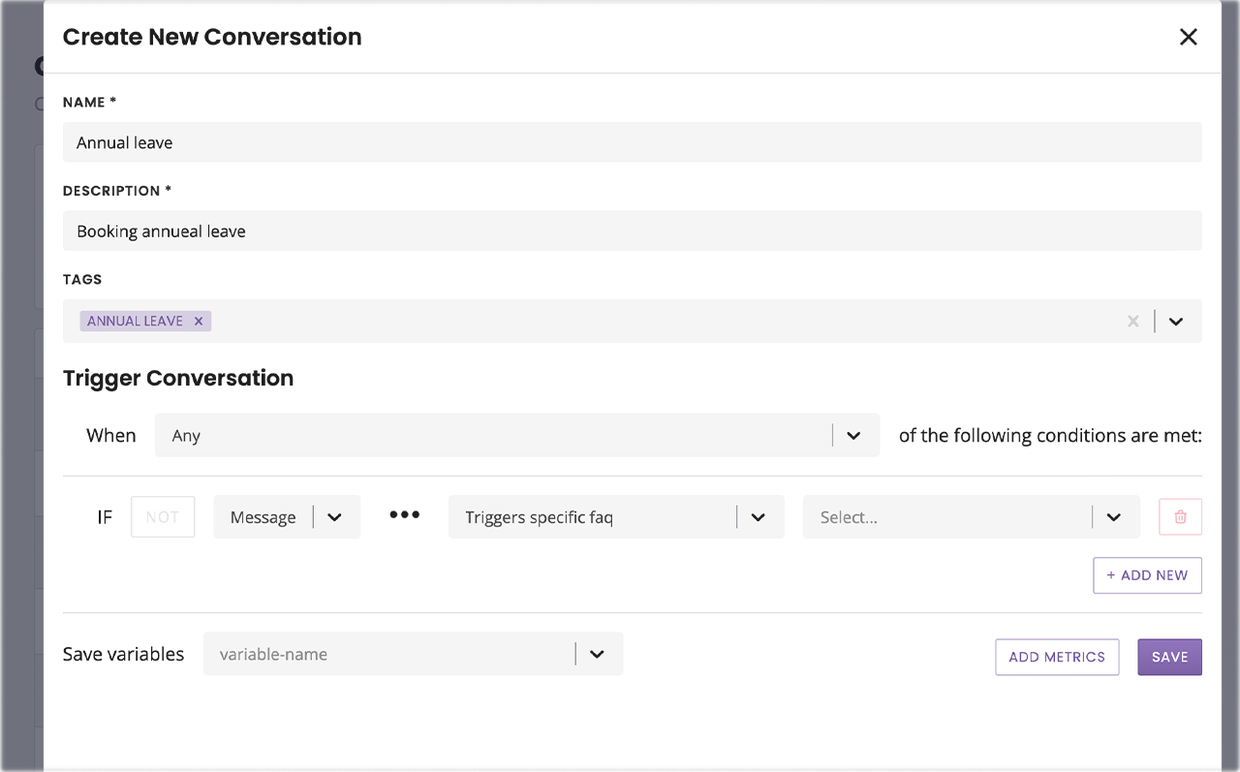
Hit Save.
Step 4: Build your workflow
You can now build your entire workflow.
Moving forward, every time your chatbot recognises the FAQ’s questions (or its variants using NLP), it will trigger this workflow.