Overview of account licenses
Last updated: 02 June 2021
For a chatbot to be live and answering message, its associated account must have a valid license.
In this doc, you will learn about licenses, how to associate them to accounts, and what you can and can’t do without a valid license.
Only platform owners have the permission to work with licenses. To know whether you are an account owner, look for an Owner button at the bottom left of your chatbot platform.
What is a license?
Licenses refer to the mechanism in the background of your chatbot platform that dictates whether a chatbot is live (users are able to talk to it and receive a response) or not (users are able to talk to it but they will not receive a response).
Licenses have a 1-to-1 relationship with an account. One license can only ever be tied to one account.
Licenses are permutable. A license can be untied from one account and tied to another.
Licenses do not have to be associated to an account to exist. You may purchase one or several licenses before creating accounts.
Licenses are paid for, regardless of whether or not they are associated to an account.
How many licenses do I have?
To find out how many licenses you have, head over to your owner portal by clicking the Owner button in the bottom left of your platform sidebar.
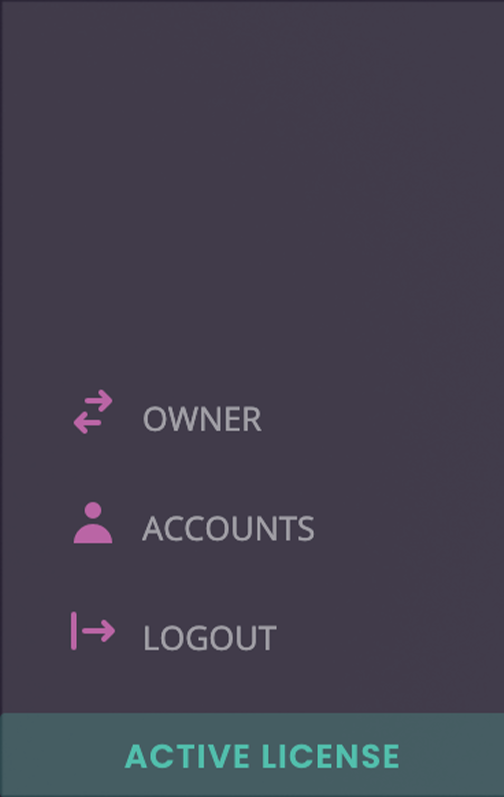
Head to Licenses.
At the top right of the screen, you will see an indication of how many licenses you have purchased and how many are in use (active):
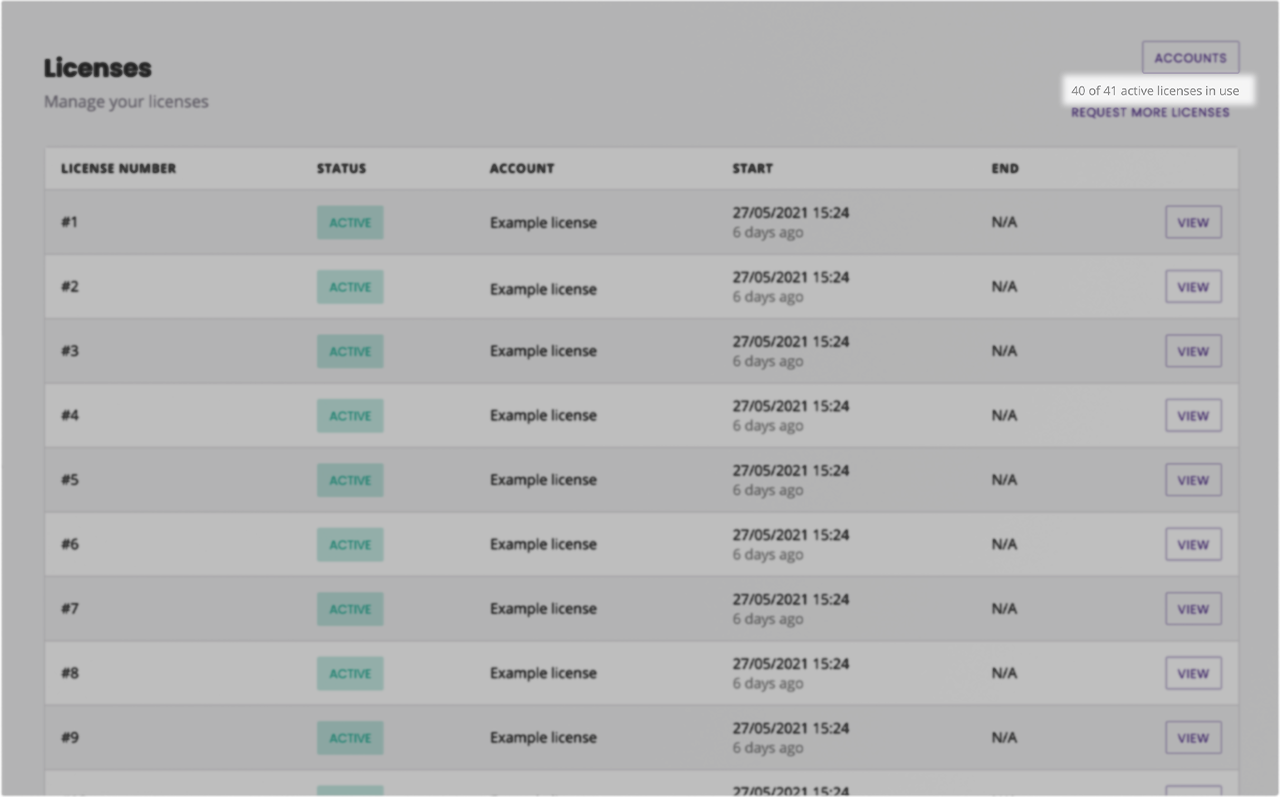
How do I purchase more licenses?
Because licenses are paid for, you will have to request additional licenses to your account manager.
On the Licenses page of your owner portal, click Request more licenses in the top right.
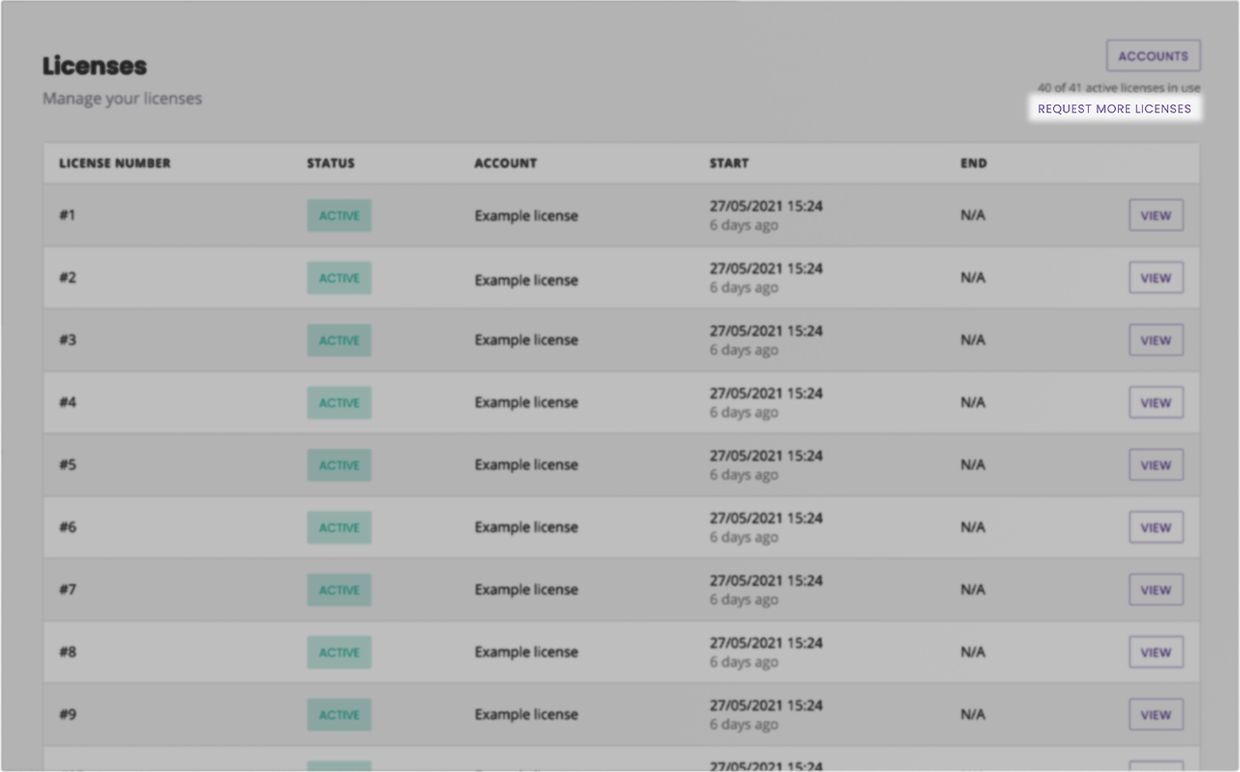
This will open up an email client, pre-populated with an email to your account manager. Stipulate how many licenses you would like added.
Billing for these additional licenses will start as soon as they are added to your account; regardless of whether or not they are associated to an account.
What happens to an account without a license?
To know if an account does not have an associated active license, head over to Accounts and spot the green or red text below each account.
Accounts are free to exist without a license.
When an account does not have an active license, its live chatbot will not answer any messages. You may still log into the account and use all of its platform features, including the demo.
As soon as a license is associated to the account, the chatbot will function as normal.
What happens when a license expires?
If the license was associated to an account, the account will go inactive (see previous section).
If the license was not associated to an account, the license will simply disappear from your list of available licenses.