2021-06-30 Release
Platform version: 8.18.0, 1.8.35
Did anyone ask for more flexibility and control over the chatbot widget? We heard you.
Did anyone ask to be able to test their chatbot(s) in not just the chatbot widget but also embedded and full page? We heard you as well.
Today’s release is short and full of goodies. Let’s get stuck in.
Test your chatbot in full page / embedded view
Our full page and embedded chatbot channels have really hit home with many of our users.
One of the downfalls of these channels, though, is it was (until now) impossible to test them. You had to build the chatbot and test it in the demo section using the widget. Not ideal at all!
Today, this changes.
If you log into your platform and head over to Demo, you will notice a new dropdown in the top right of your screen.
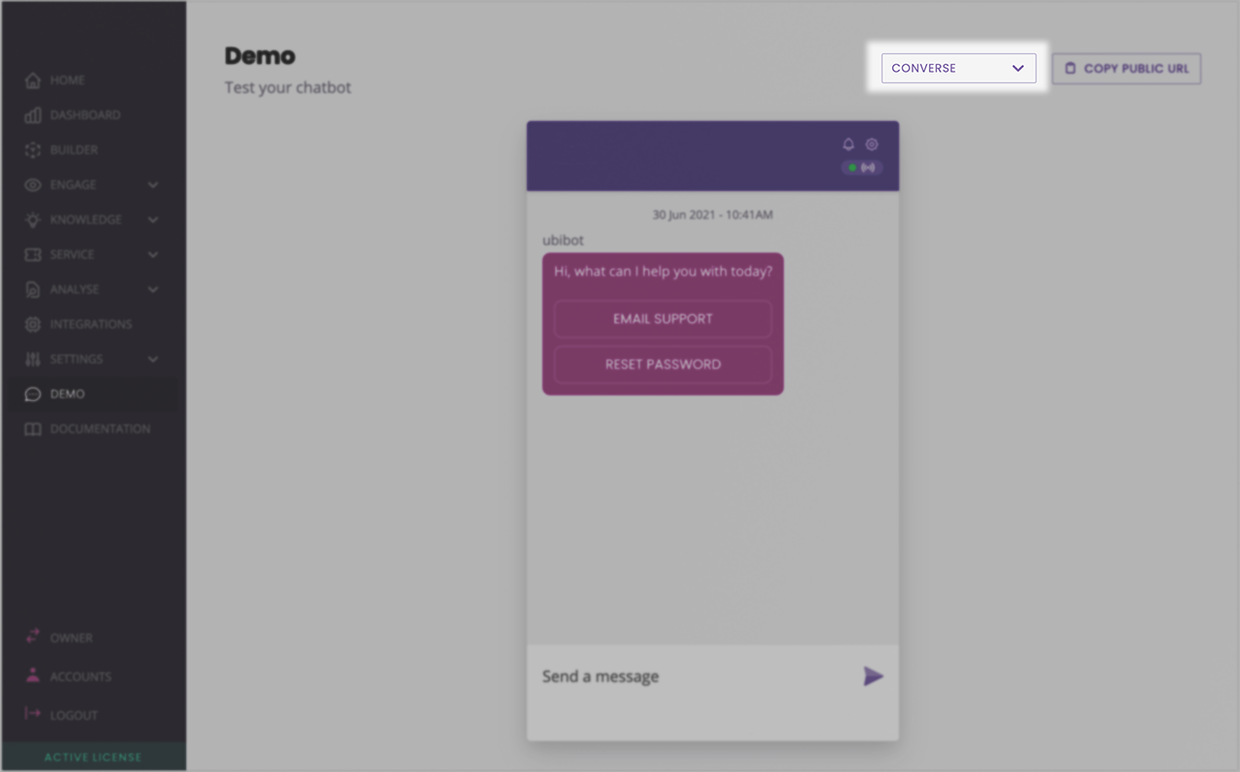
Use this dropdown to switch back and forth between the three web-based channels (Converse, Embedded, and Full page).
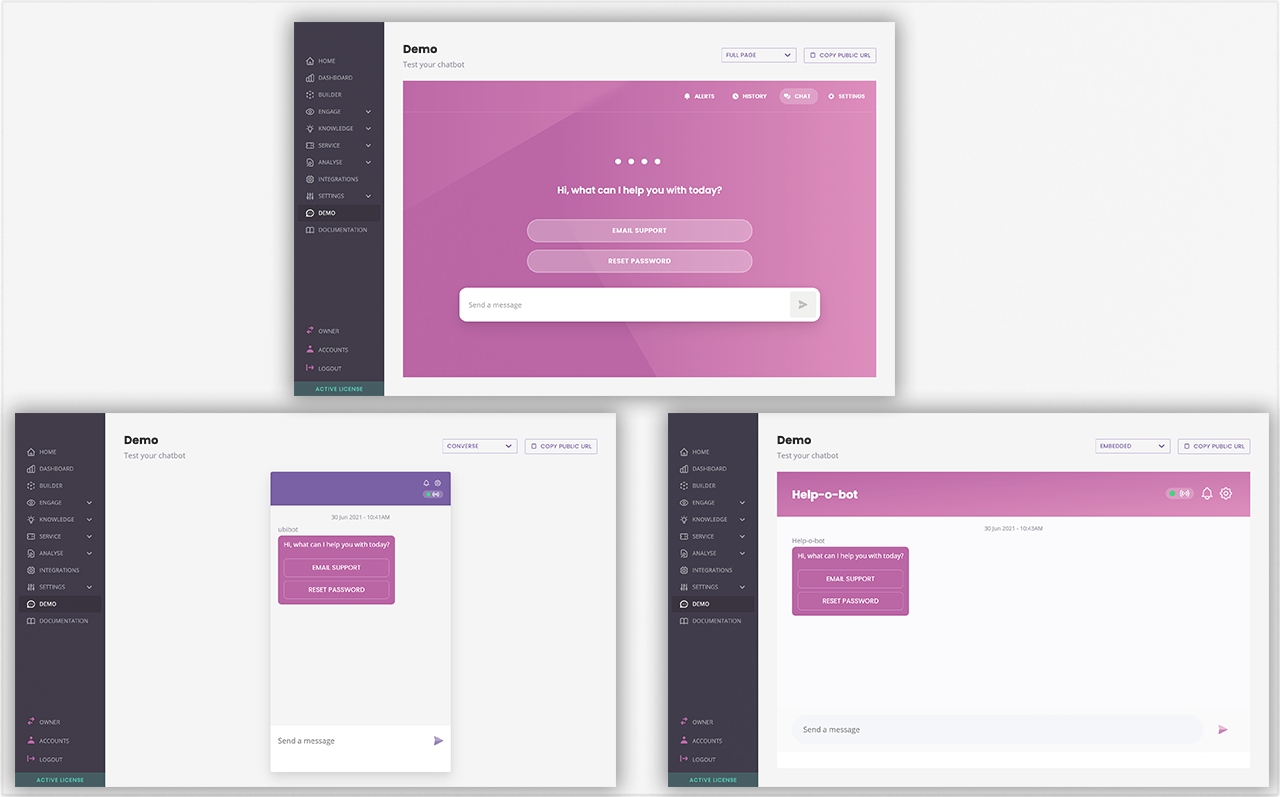
Happy testing!
Customise where your chatbot widget displays
You’ve got a chatbot widget on your site, but would rather it doesn’t display on your About us page or your blog subdomain? We got your back.
You can now set up smart rules that define precisely where your chatbot widget will and will not display.
Head over to Engage → Channels. Find Converse and click Options.
You should now see a new feature called Display settings.
Edit the existing ('Always show converse') rule, delete it, or add new ones.
For example, here is a rule you could set up to hide your chatbot widget from your pricing page.
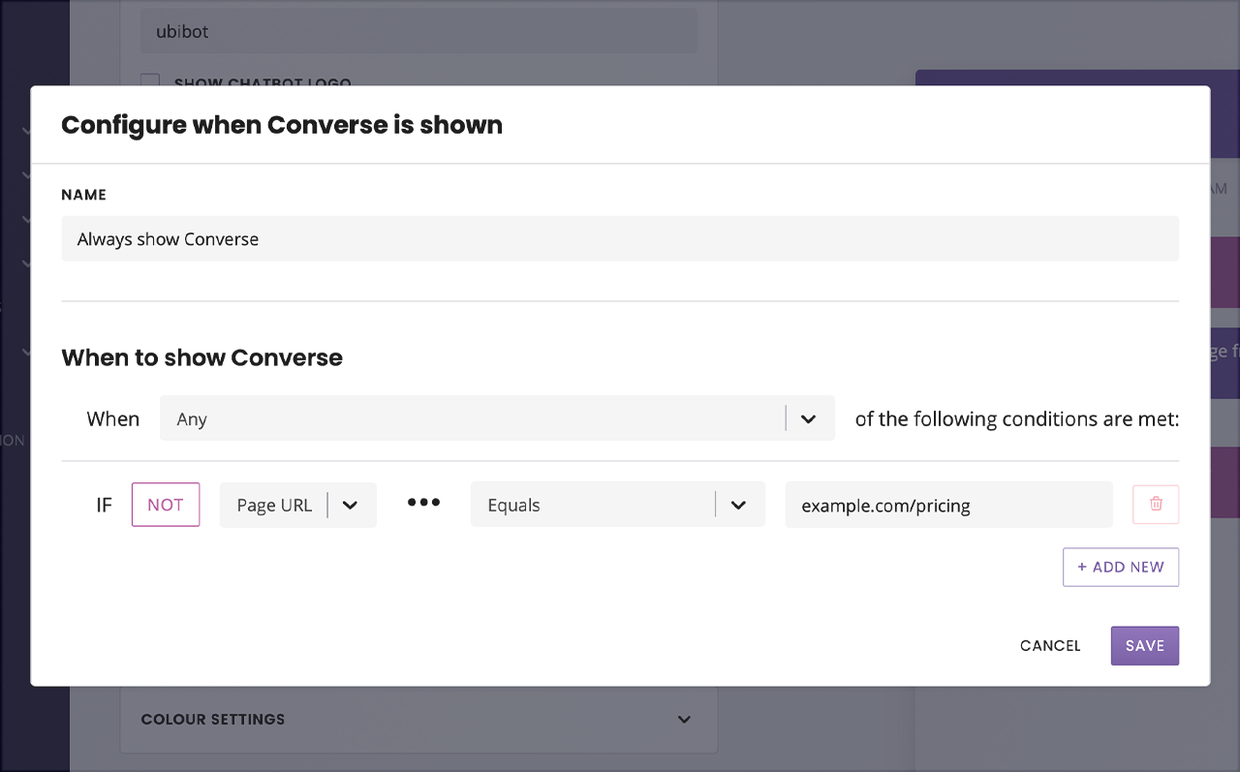
Hide call-to-actions after visitors dismiss them
Call-to-actions are helpful like messages that pop up above your chatbot’s widget, inviting the web visitor to engage with your chatbot.
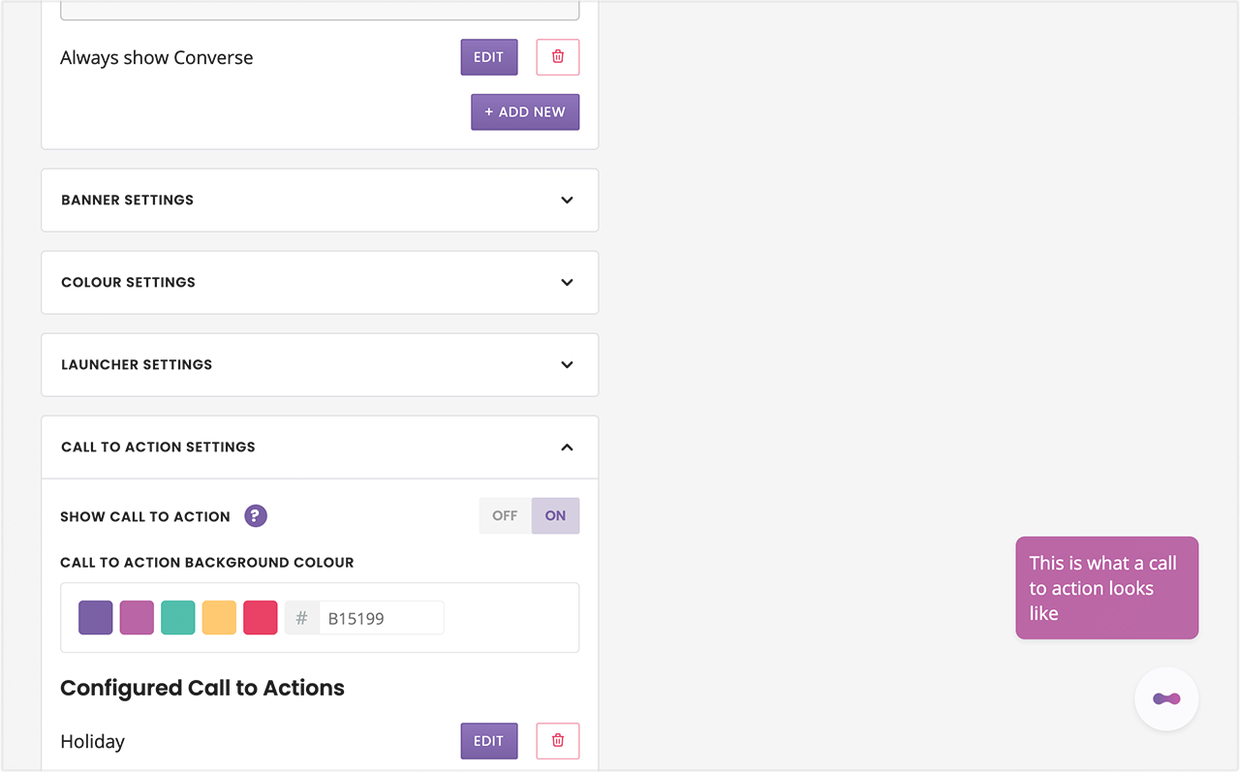
Until now, a call-to-action could only visible or invisible to everyone – regardless of whether or not a user had dismissed it.
We’ve now introduced two new variables:
subscriber_received_cta_at: The date and time the subscriber last got shown a CTA.
subscriber_closed_cta_at: The date and time the subscriber last closed the CTA.
With these, you can now create intricate rules that prevent the CTA from displaying to a user after they’ve dismissed it.
Read this doc to put this in practice: How to hide a CTA after it has been dismissed by a user
Re-order your action buttons (yessss!)
Where are my chatbot builders at? Alright, gather 'round.
You know when you build a perfect action message, add all your buttons, then BAM! You realise you didn’t want them in that order.
You know the pain of having to re-do it all?
We build chatbots all day every day, so trust us – we know.
Introducing the action-button-re-ordering-magic-feature:
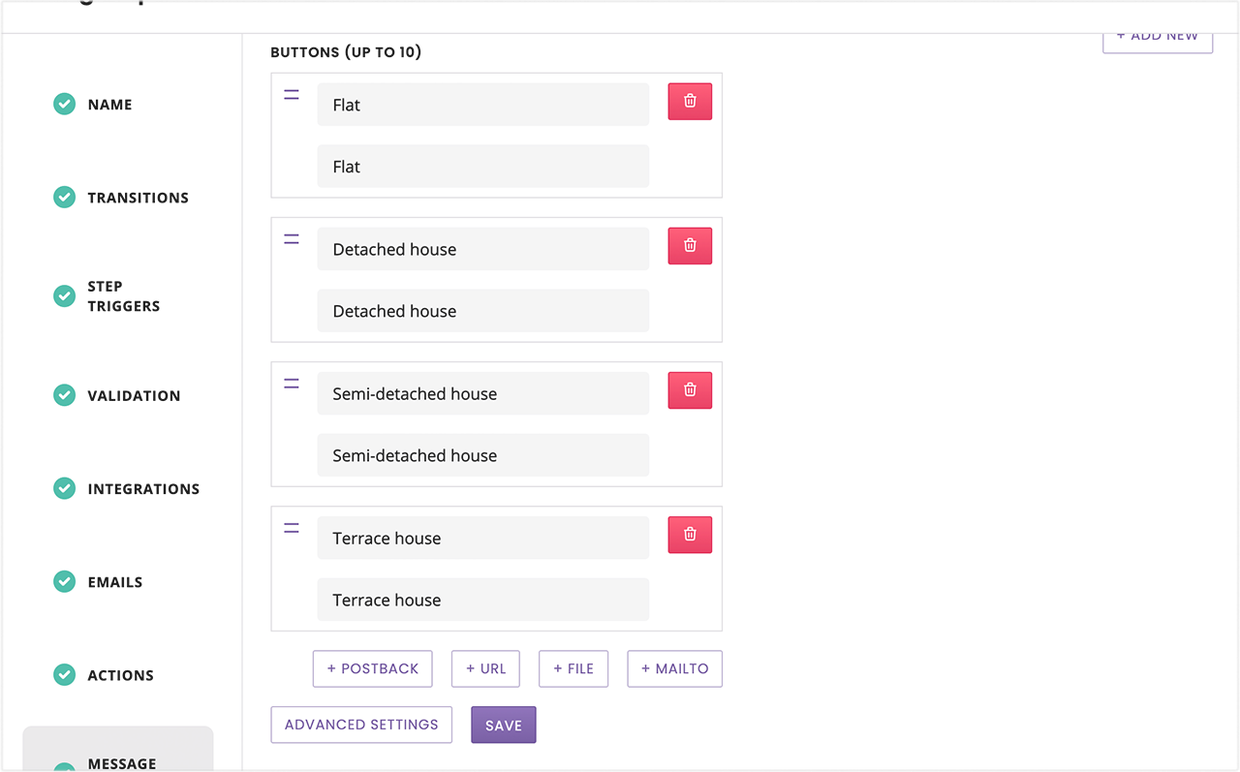
Click the double lines and drag the button around to re-order it. The preview message on your right also immediately reflects the changes.
Bug fixes
We had a step weirdly missing from the
FAQ with follow updefault conversation. We found it, scolded it, and put it back in its place. Silly step.