Choose your channel
Last updated: 16 May 2025
Where will your users access your chatbot?
With our platform, you can deploy your chatbot across a wide range of channels including websites, SMS, and messaging applications.
Step 1: Explore the available channels
Head to Engage → Channels.
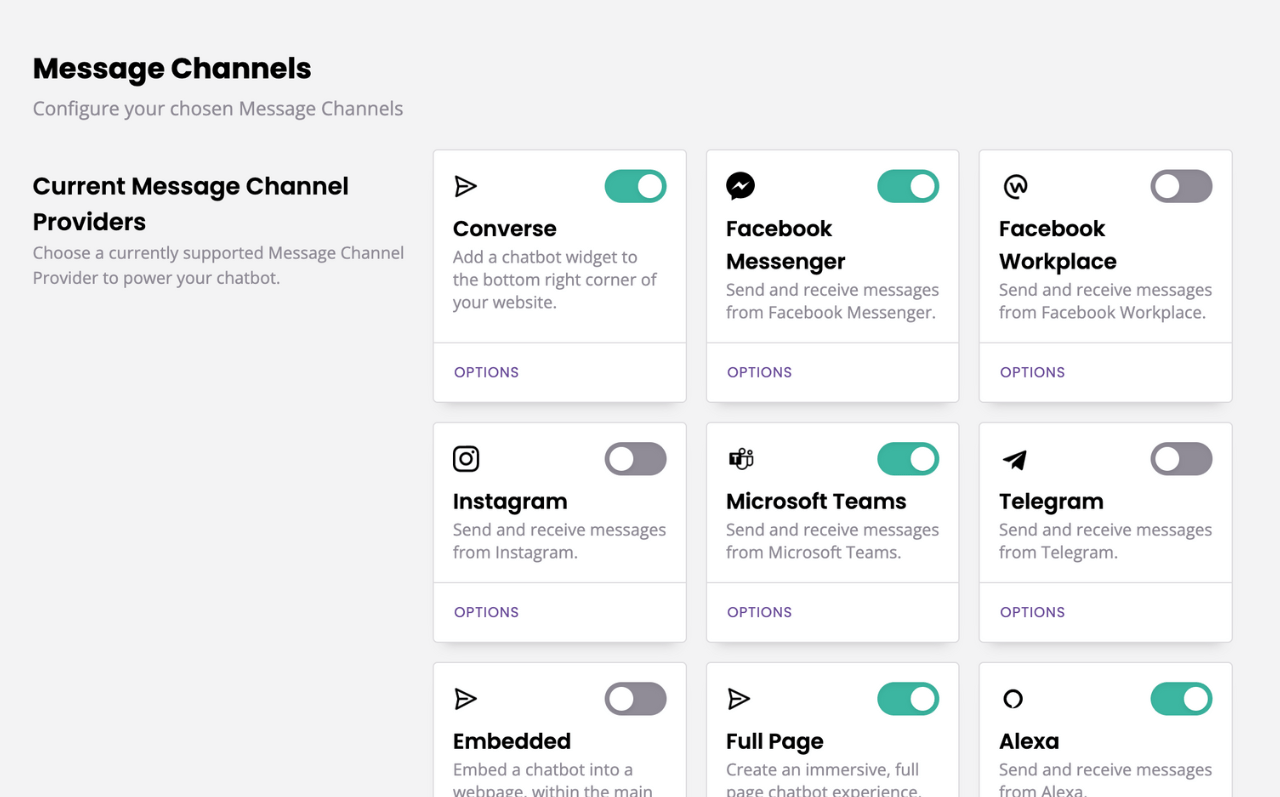
All the available channels, as well as more bespoke channels, are listed. The process of connecting your chatbot to a specific channel varies per channel. The table below gives you a point of reference.
Channel | Method |
|---|---|
Website - Chat widget | Copy the script snippet inside the |
Website - Embedded | Copy the iframe snippet anywhere on your webpage. |
Website - Full page | Copy the code snippet inside an HTML file. |
Facebook Messenger | One-click Facebook integration. |
One-click WhatsApp integration (through Facebook) | |
Facebook Workplace | One-click Facebook Workplace integration. |
Microsoft Teams | Retrieve and connect your Teams tenant ID. |
Telegram | Retrieve and connect your Telegram access code. |
One-click Facebook integration. | |
Amazon Alexa | Endpoint integration. |
VOIP | Endpoint integration. |
SMS | Endpoint integration. |
Step 2: Connect one (or more) channel(s)
To connect a channel, click on its Options button.
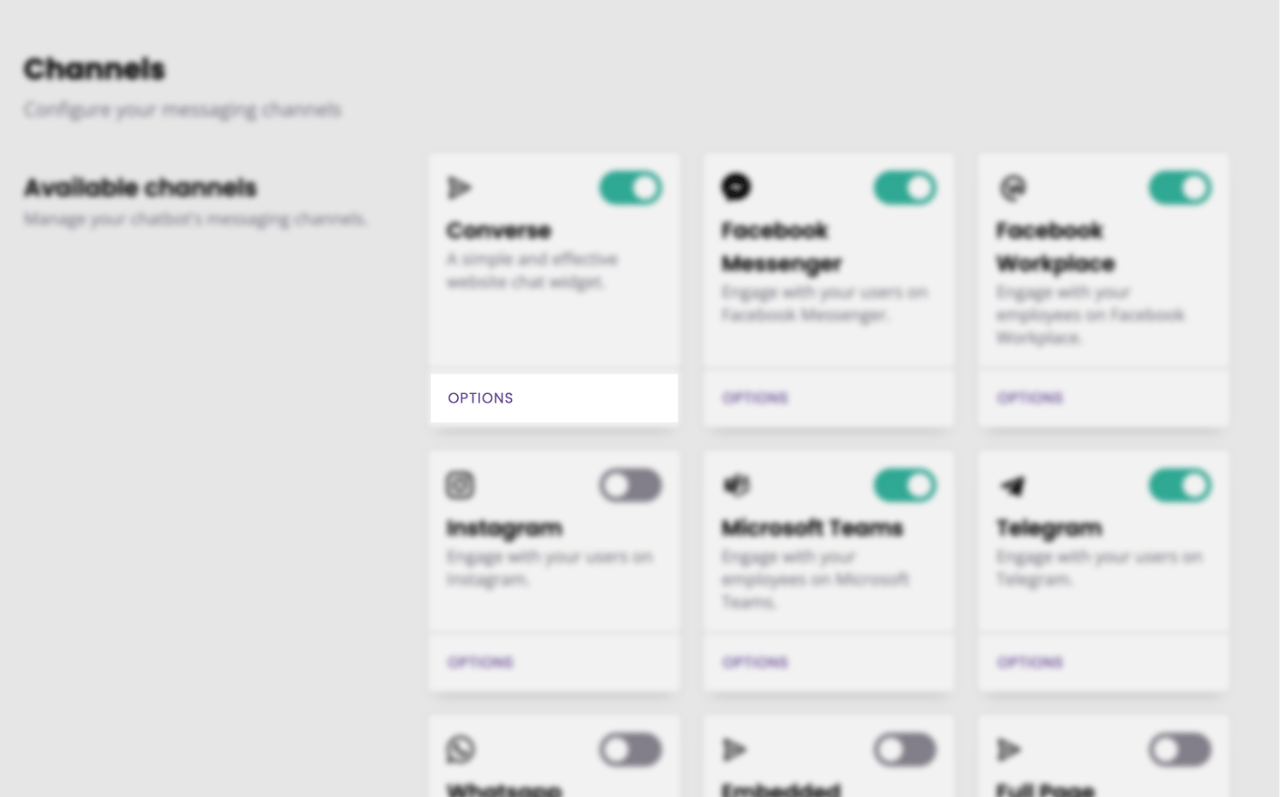
The next steps will depend on the channel you’ve chosen. Follow the simple process until your channel is finally connect.
Go back to Engage and flick the switch to turn it on.
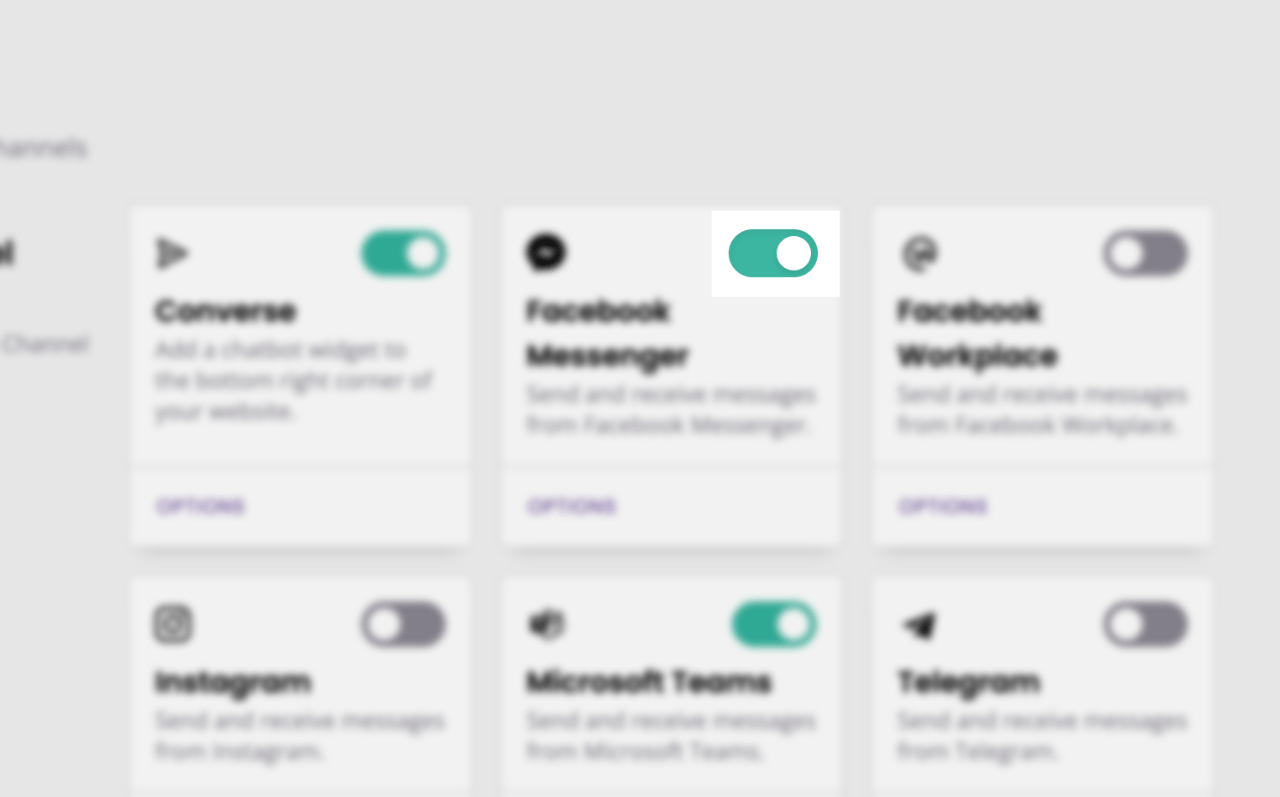
You can active as many channels as you’d like. Make sure you understand message type compatibility across channels.