Claim, unclaim, and resolve live chat tickets
Last updated: 16 May 2022
Your chatbot comes with built-in live chat and ticketing features. When a user engages in live chat, this creates a ticket. Live chat agents can then claim, unclaim, and resolve these tickets.
Claim a ticket
Navigate to Service → Live Chat.
Pending live chats are shown on the left. The table is ordered by the oldest message at the top.
Use the Filter to only display the tickets you are able to work on.
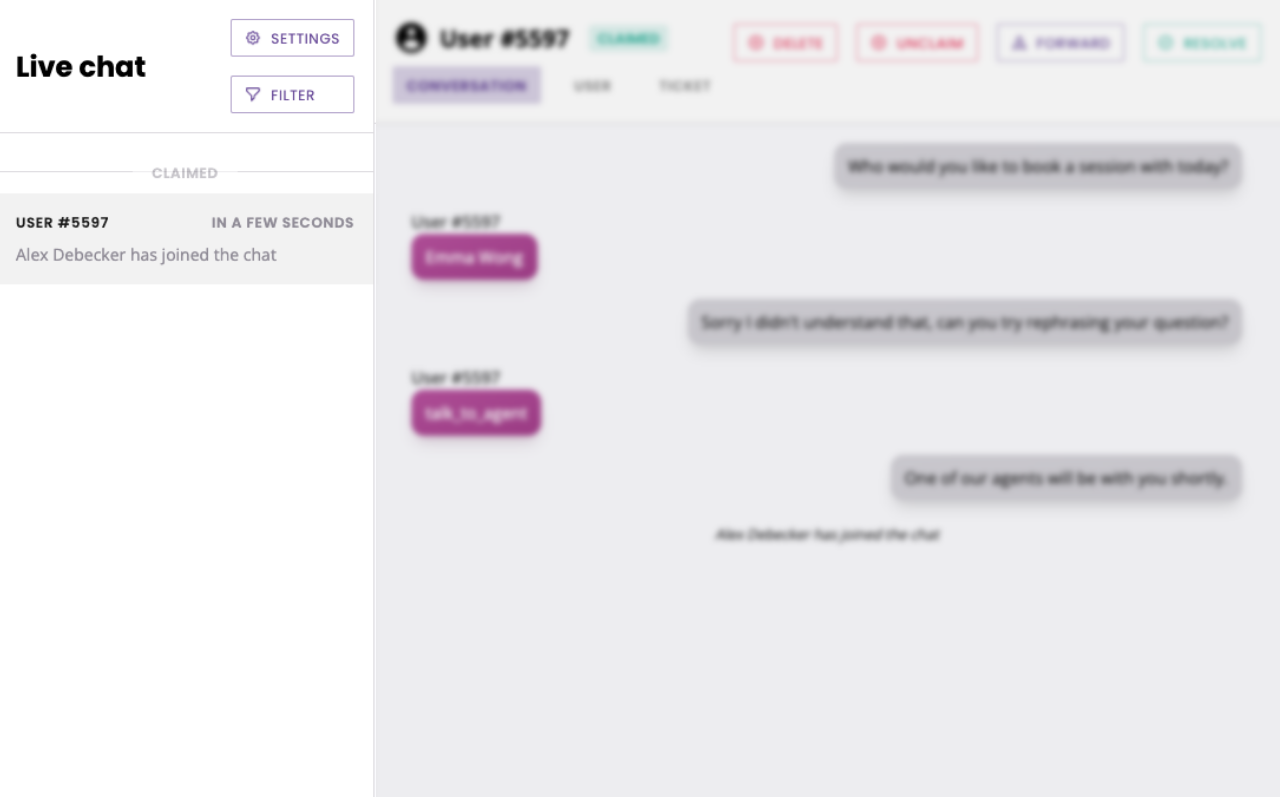
New inbound messages are highlighted.
To turn the activate or deactivate the sound notification, go to Service → Knowledge base. Use the ON/OFF button under Notification sound on the right hand side.
Click + Claim.
You are now able to communicate with the user, view their previous conversation history and user information.
A typing indicator triggers when the user is typing their response.
As you work through the ticket, notice the tabs above:
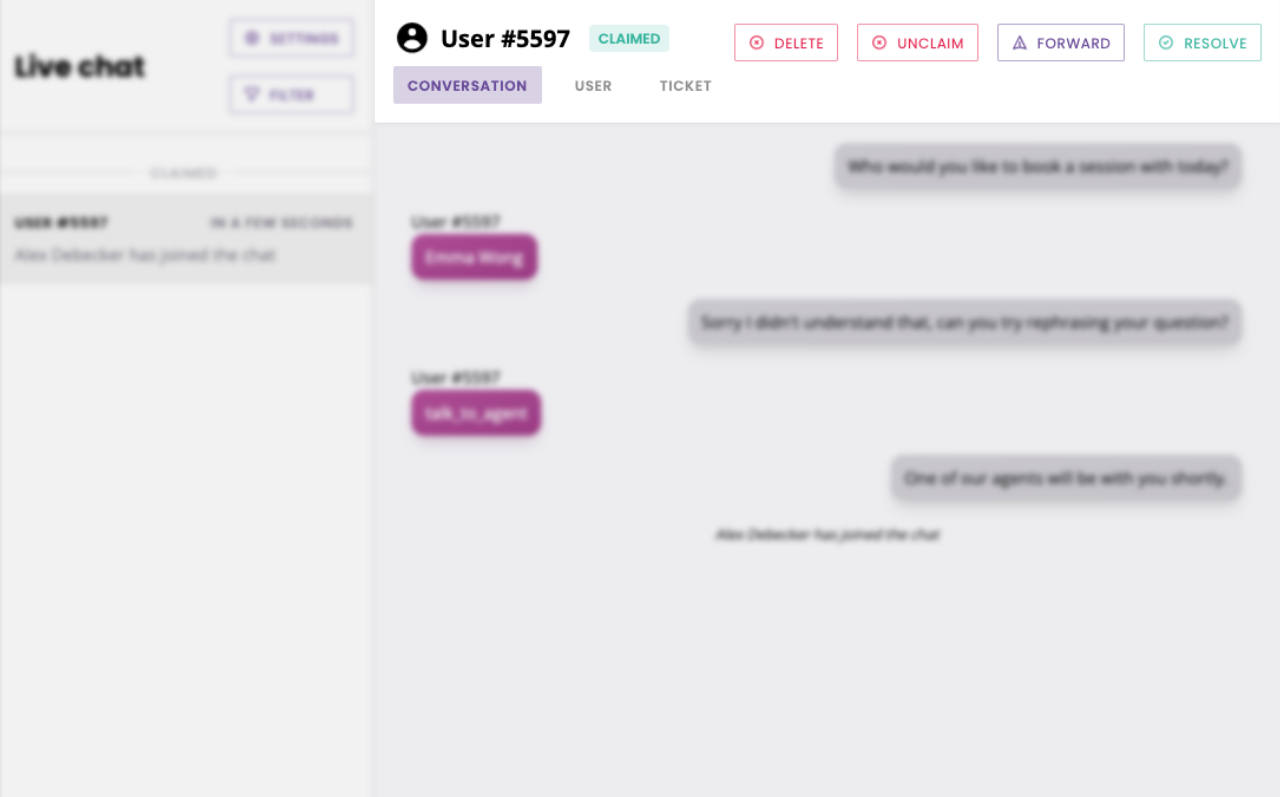
Under Conversation, you will find your interaction with the user.
Under User, you will find details about the person you are speaking to, including their user ID, the channel they’re on, any files they sent, and any variables the chatbot might have collected against them.
Under Ticket, you will find the details of the ticket they’ve raised.
Delete a ticket
To delete a ticket, click Delete.
Unclaim a ticket
After claiming a ticket, click Unclaim at the top right of the conversation.
Unclaiming a ticket opens it up to be claimed by other agents. The user will see a message explaining that the agent has left the chat and another is on their way.
Forward a ticket
To forward a ticket to a colleague, click Forward and select a colleague from the dropdown. Learn more.
Resolve a ticket
After claiming a ticket, click Resolved in the top right.
If the setting is turned on, the agent will be asked whether the chatbot could have answered the live chat request if a new FAQ was created.
After resolving a ticket, the user will see a note that the live chat agent has left the chat and the live chat has ended.
What happens if a user manually ends the live chat?
The user has the option to manually end the live chat interaction at any point. If they do so, the live chat agent will receive a notification saying the user has left the chat.
The composer will immediately disappear, ensuring the live chat agent can no longer send messages to the user.
Finally, the agent will be forced to delete or resolve the ticket.