Connect your chatbot to Instagram
Last updated: 04 October 2021
You can release your chatbot on Instagram, automating your direct messages.
Step 1: Create an Instagram for Business account
Chatbots only work with Instagram for Business accounts.
If you already have an Instagram account, you might need to convert it into a business account. Inside your Instagram app, go to Settings → Account → Switch to Professional account
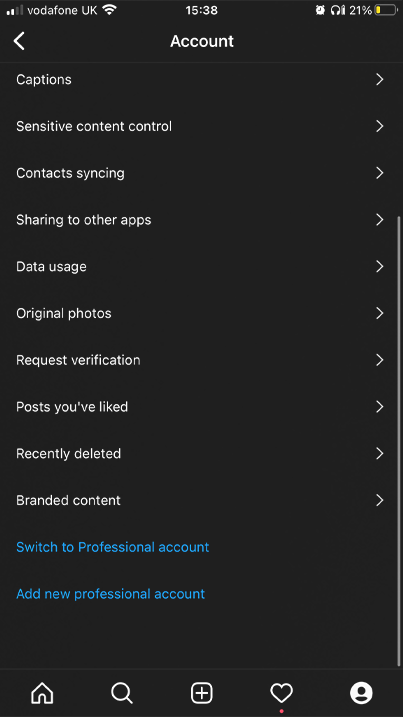
You will enter a short step-by-step flow. Enter the details of your business and complete the flow.
Step 2: Create a Facebook page
Your Instagram account will need to be associated with a Facebook page.
If don't already have a Facebook page, create one by logging into Facebook. Go to Pages → Create New Page.
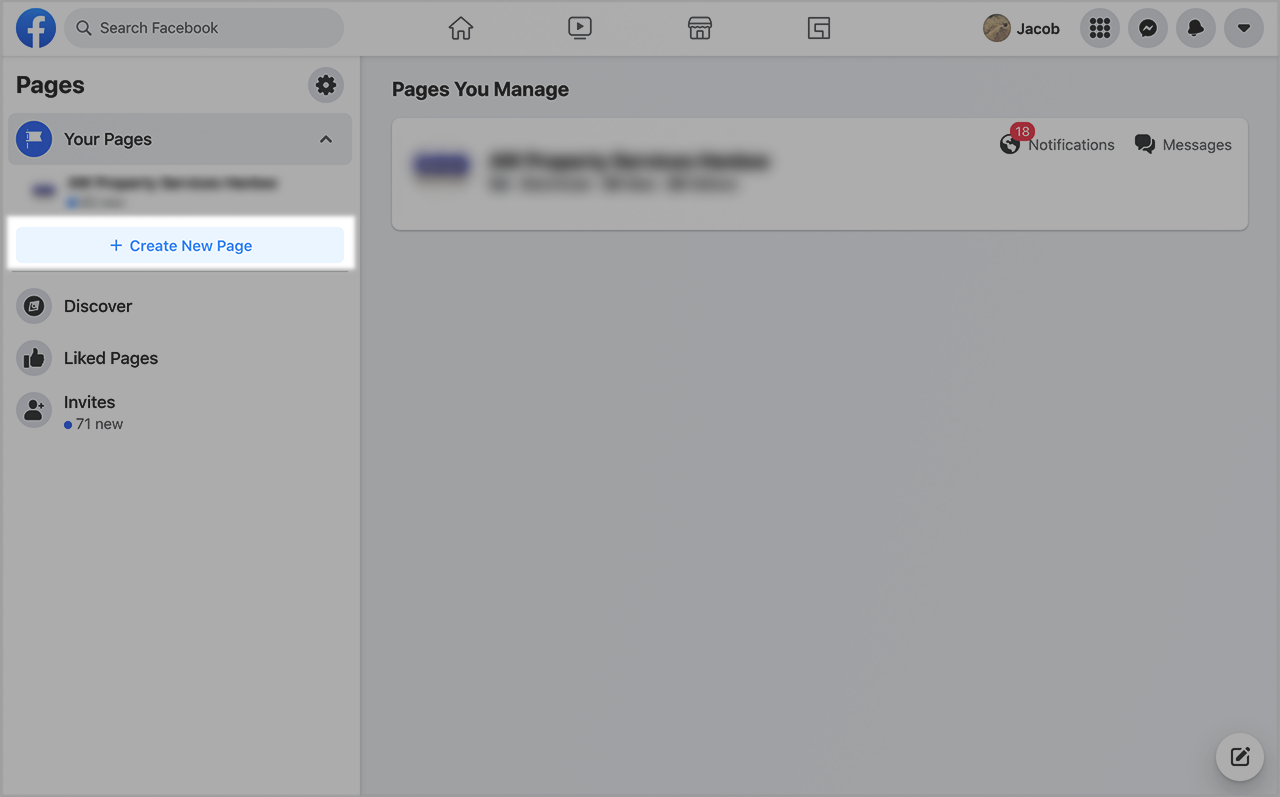
Step 3: Connect your Instagram and Facebook pages
Now, you must connect both your pages together.
From your Facebook page, go to Settings → Instagram → Connect Accounts. Follow the instructions and connect your Instagram for Business account with your Facebook page.
You will be prompted to Allow access to Instagram messages in inbox. Make sure this is toggled on.
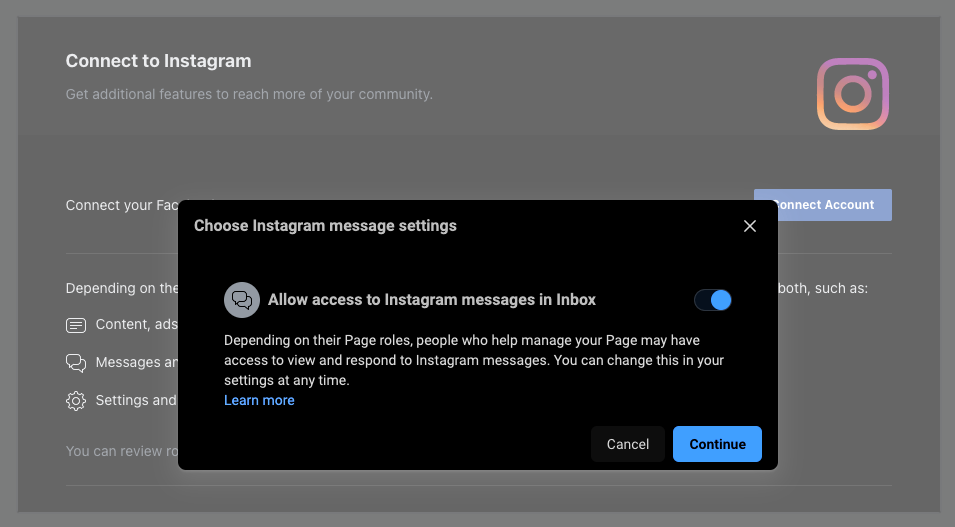
Make sure everything is saved and your pages are associated.
To double-check that your IG messages are allowed, open your Instagram mobile application. Go to Settings → Privacy→ Messages. Verify that Allow access to messages is turned on.
Step 4: Connect your chatbot to Instagram
We're done working on Instagram and Facebook. Now, we can go back to our chatbot platform.
Go to Engage → Channels. In the list, find Instagram and click Options.
Click on Connect to Facebook.
Your Instagram connection will be done through your Facebook page. Follow the prompts to authorise the connection and make sure you pick the right Instagram page from the dropdown.
Step 5: Activate your Instagram channel
Once you're connected, go back to Engage → Channels. Find the Instagram channel and click Activate.
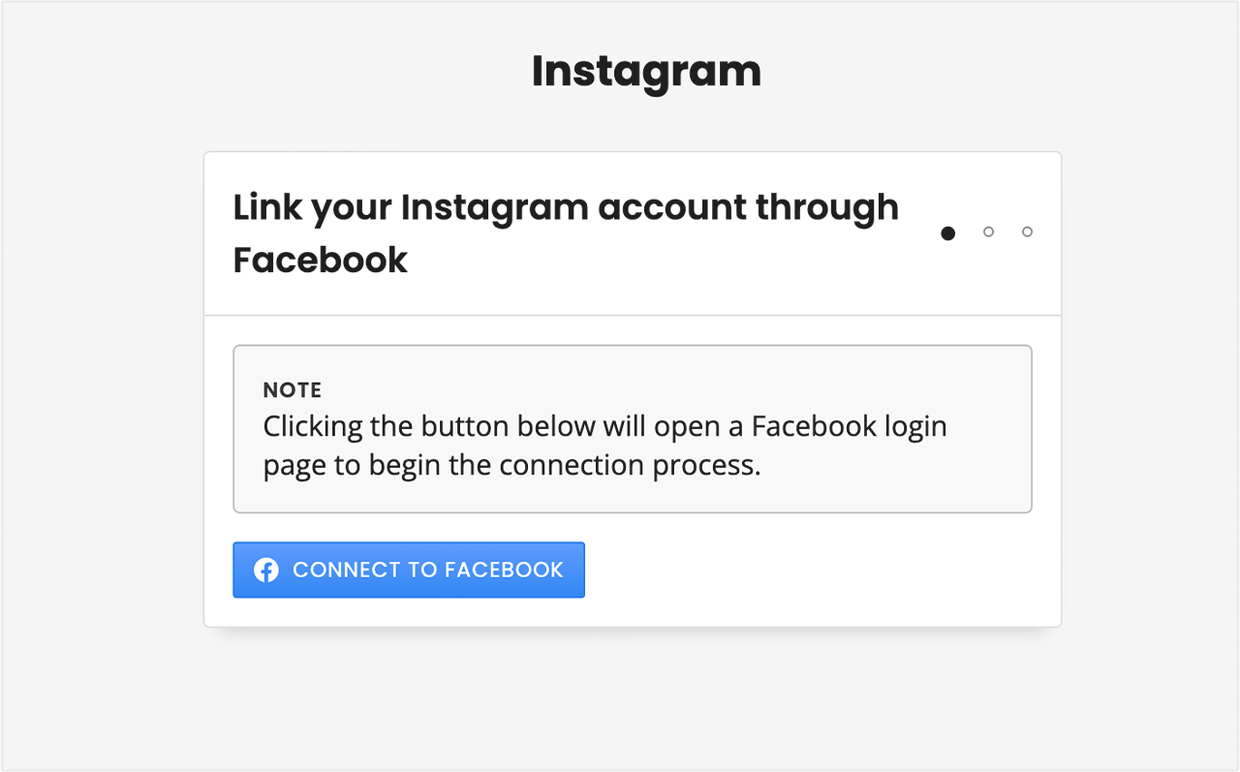
Troubleshooting Instagram chatbots
My chatbot doesn't answer, what's happening?
Unfortunately, Instagram don't yet support some message types. If your welcome message is anything else than a standard, quick reply, general, carousel, or image message, your chatbot will not answer.
More on message type compatibility.
I can't find my Instagram account in the list of available pages
First, double-check that you've gone through all the steps above.
If you have already integrated your personal Facebook account with your chatbot platform (e.g. for a Facebook Messenger integration), you will see this prompt:
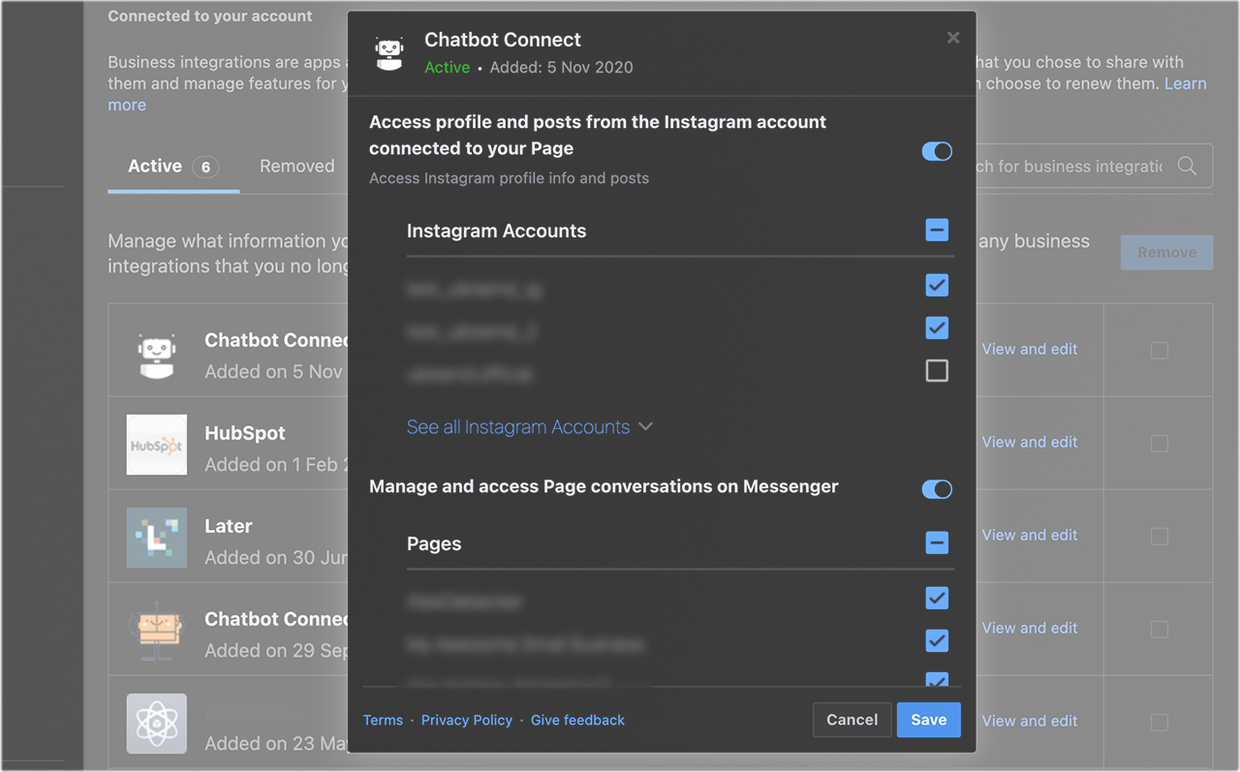
This means you may have to go into Facebook and give additional permissions to your integration for it to show your newly created page(s).
Click on the link inside the prompt. It will take you to your Business integrations settings within Facebook. Find and edit Chatbot Connect.
Expand each list of permissions, find your new page(s) and tick their boxes to enable the connection. Once that's done, go through the integration process inside your chatbot platform and you should be able to see your new page(s).