Create trackable links
Last updated: 16 May 2024
Measure the performance of your chatbot using trackable links.
Add these links throughout your chatbot experience. As users click them, the platform automatically measures clicks in the Links area.
Need to use those outside of the realm of your chatbot? You can also turn these links into QR codes. Learn more.
Step 1: Create a trackable link
Go to Engage → Links.
Click + New link.
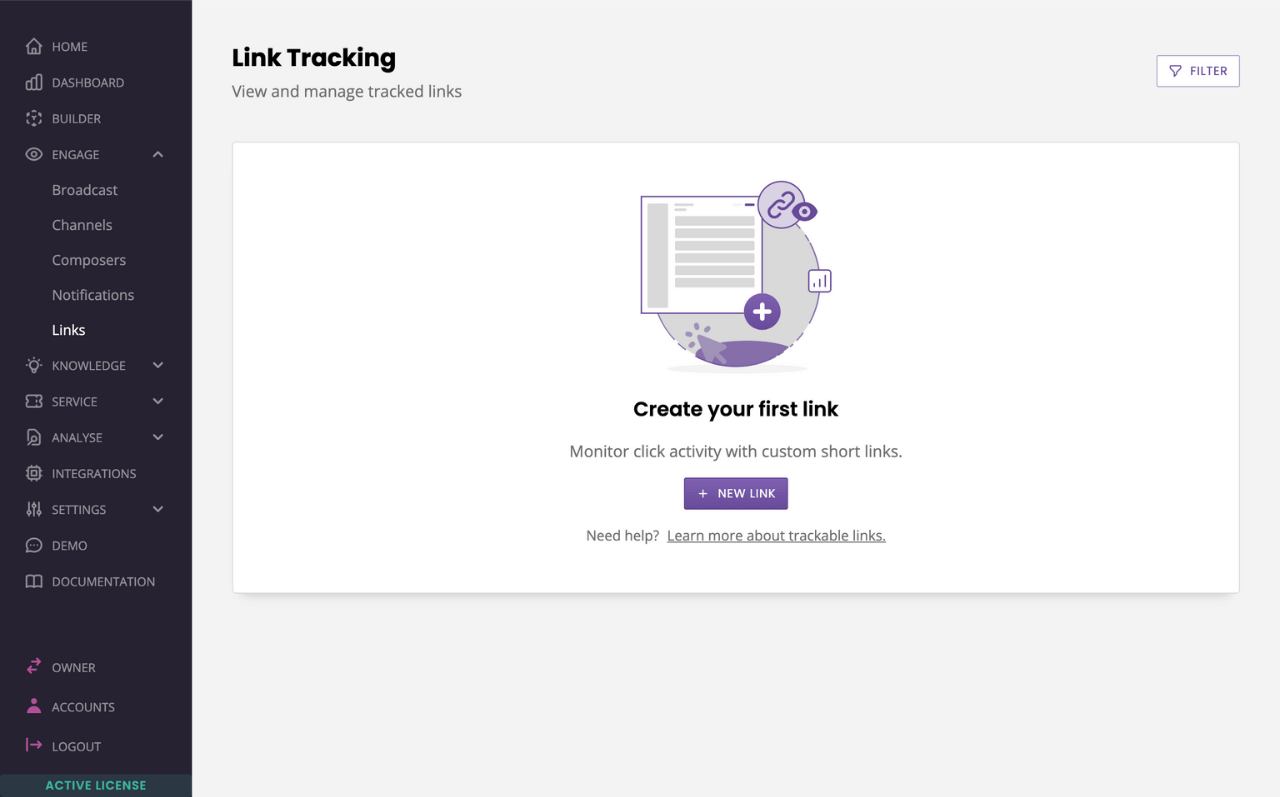
On this page, you will set up your link’s settings.
Name: (optional) give your link a name. This is for internal use only.
URL to track: enter the URL your QR code should like to.
Tags: (optional) enter one or several tags. These are for internal use only.
Notes: (optional) enter internal notes.
Expires at: this setting has two options. You can either set it as ‘Never’, which would mean your QR code never expires. Or, you can set it to disable at a specific date in the future.
Redirect when link has expired: (optional) to ensure a smooth transition for users clicking on your link after it expired.
Hit Save.
Your links will appear in a simple table format. Use the filters at the top to explore your links.
Step 2: Add links to your chatbot
Now that you’ve created a link, you can use it anywhere in your chatbot.
Head over to a message that would need one of your tracked links. This feature works across all messages that allow link buttons (action, general, carousel, etc. Learn more).
In the URL field, click the drop down. Tracked links are listed at the top:
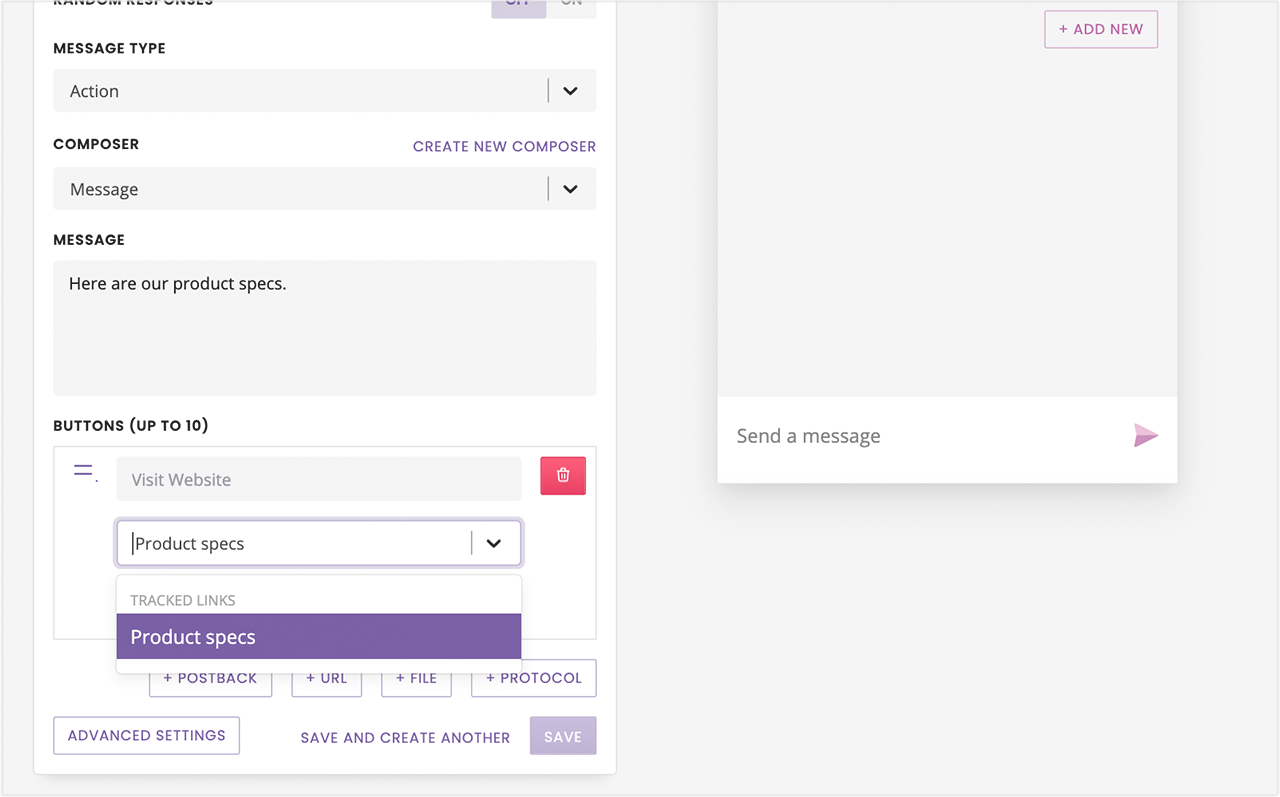
Step 3: Measure clicks
As your users engage with your chatbot and start clicking your links, you will notice your Clicks count go up in your Links page.
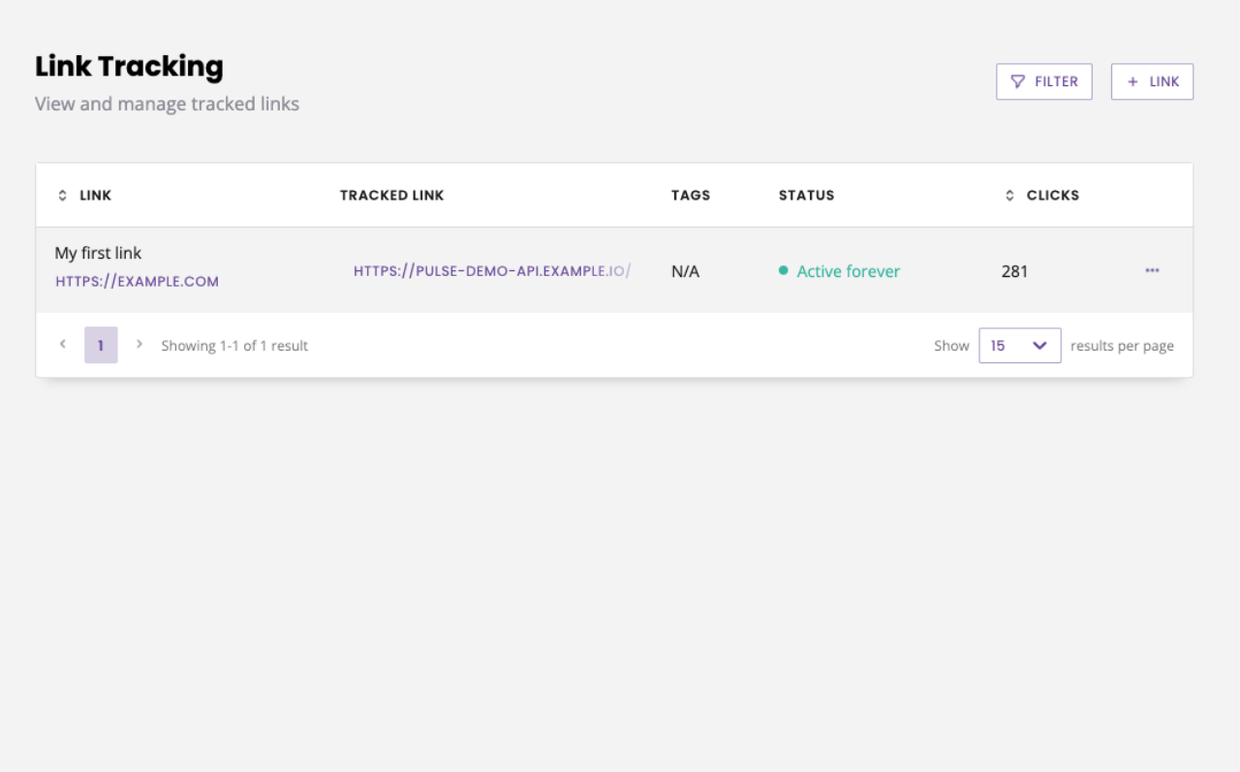
Step 4: Find where a list is being used
In the table, find one of your links and click the … → Used in.
A side panel will open, listing all the places where this is link is being used.
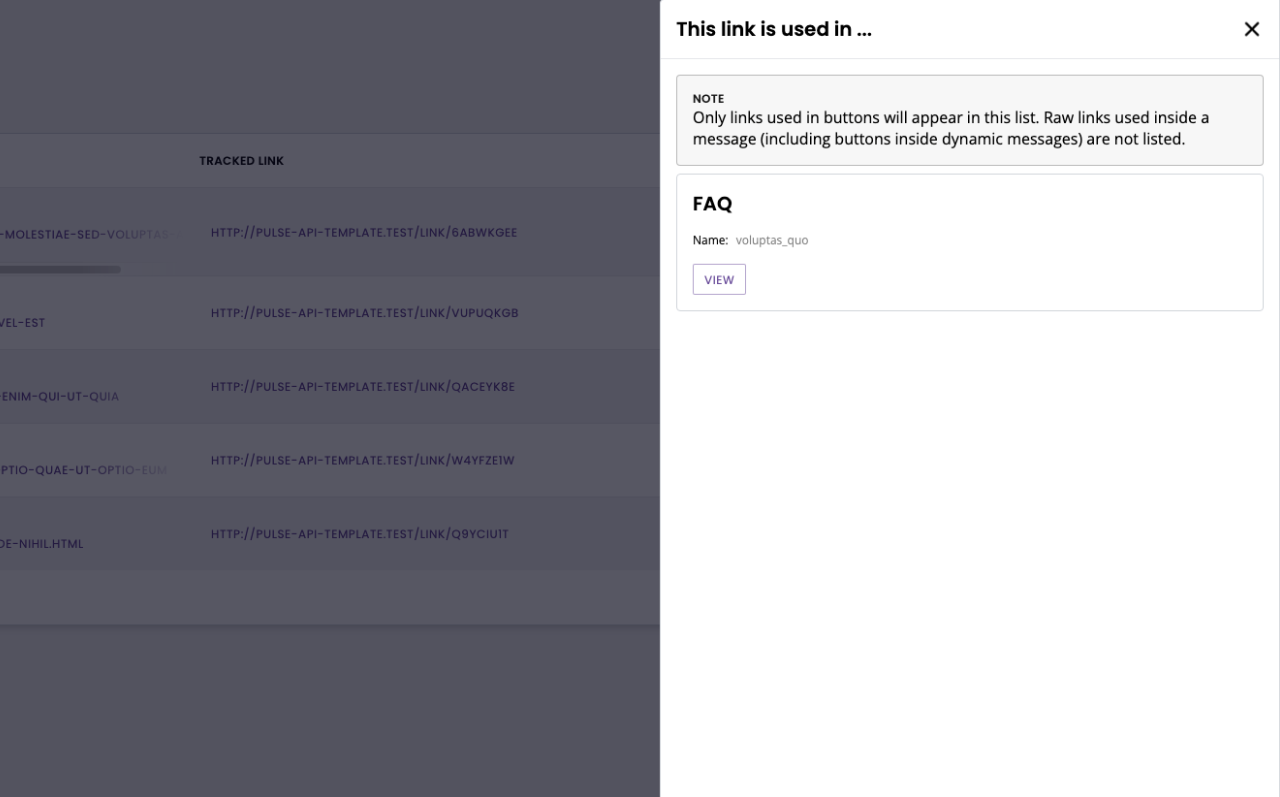
Links copied in plain text inside messages (including dynamic messages) are not tracked or listed in this side panel.
Can I edit a link I’ve already created?
Yes. Go to Engage → Links and click the Edit button next to the link you’d like to edit.
Can I manually disable a link?
Yes. Go to Engage → Links and click Disable. Clicking this button will override the settings you initially set up.