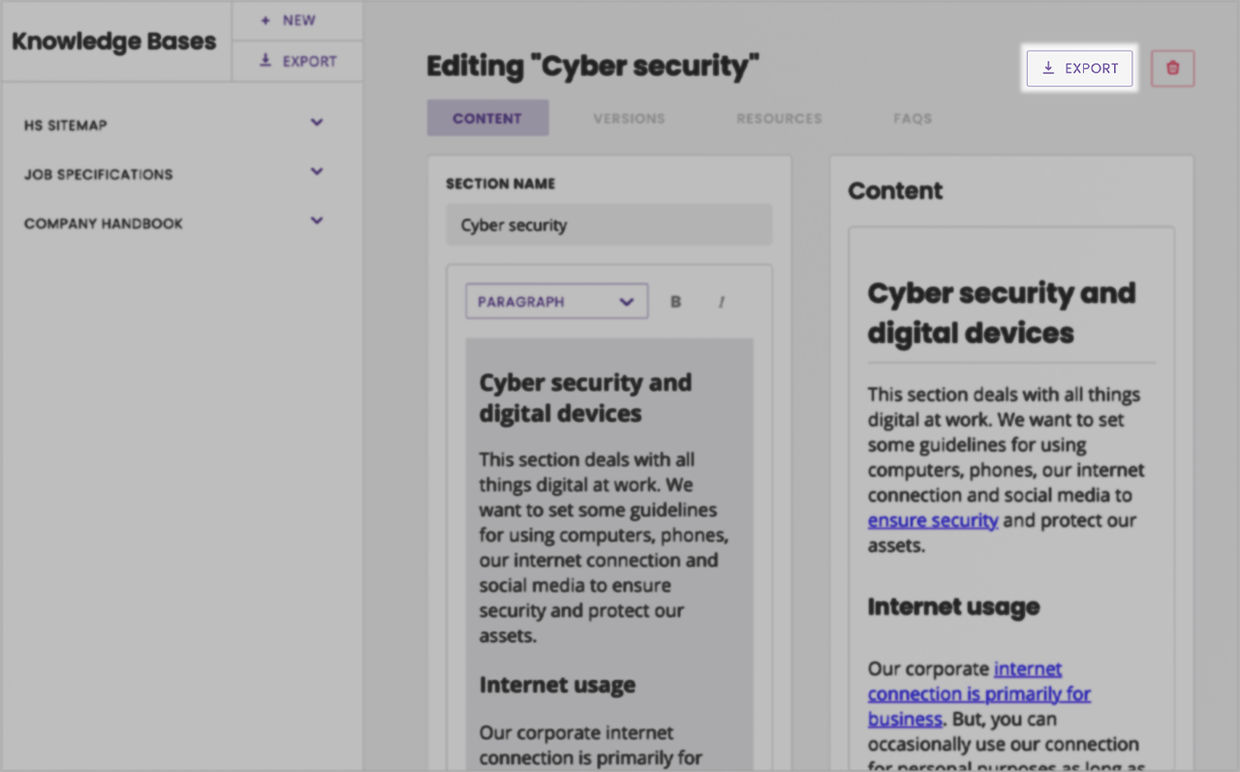Export your knowledge bases
Last updated: 25 August 2021
You can export any knowledge base, regardless of the way they were created (sitemap, manual, PDF). All exports are in PDF format.
Below, you will learn to export your entire knowledge, separate knowledge bases, or individual pages.
Step 1: Create knowledge base(s)
You must have knowledge bases set up inside your platform to be able to export them.
If you don’t know how to, follow this doc: Overview of the knowledge bases.
Step 2: Export your entire knowledge
Go to Knowledge → Knowledge bases.
At the top of the page, click the Export button.
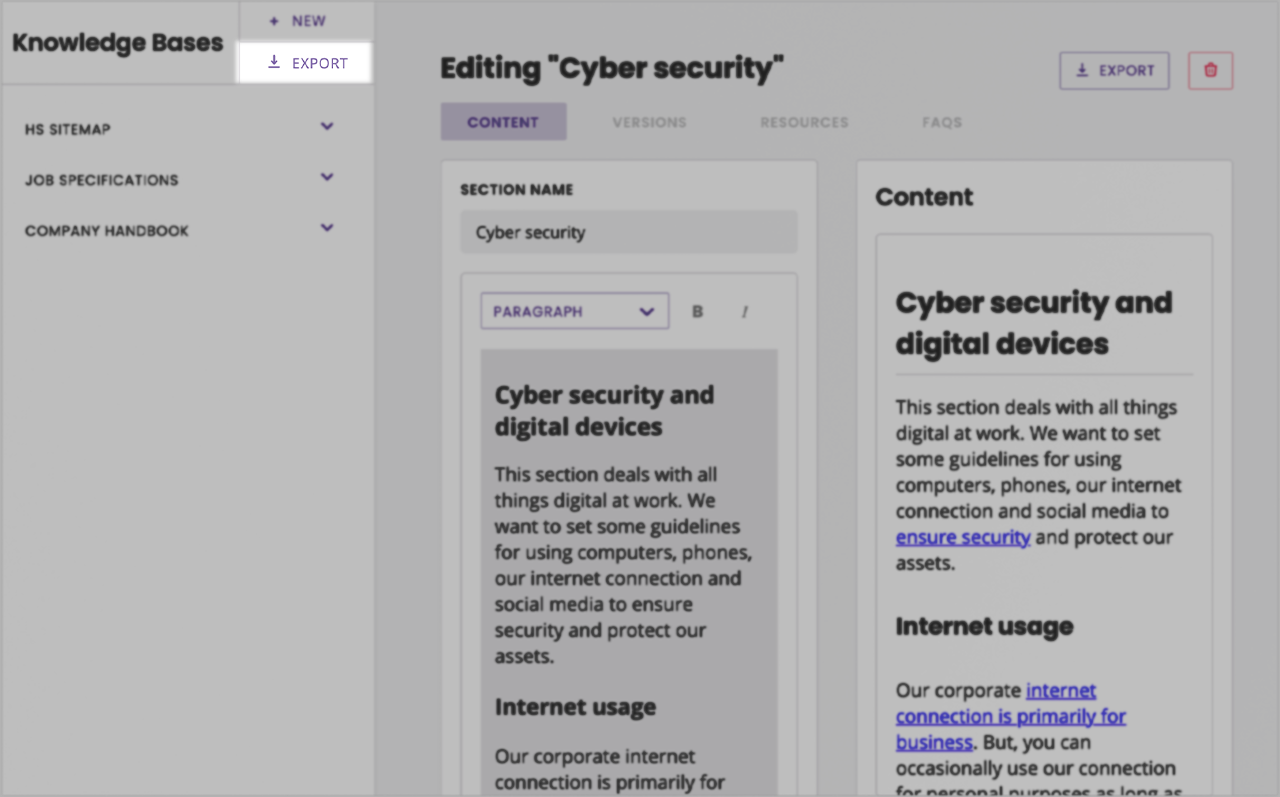
Clicking Export from this page will trigger a pop up, asking you to confirm your action.
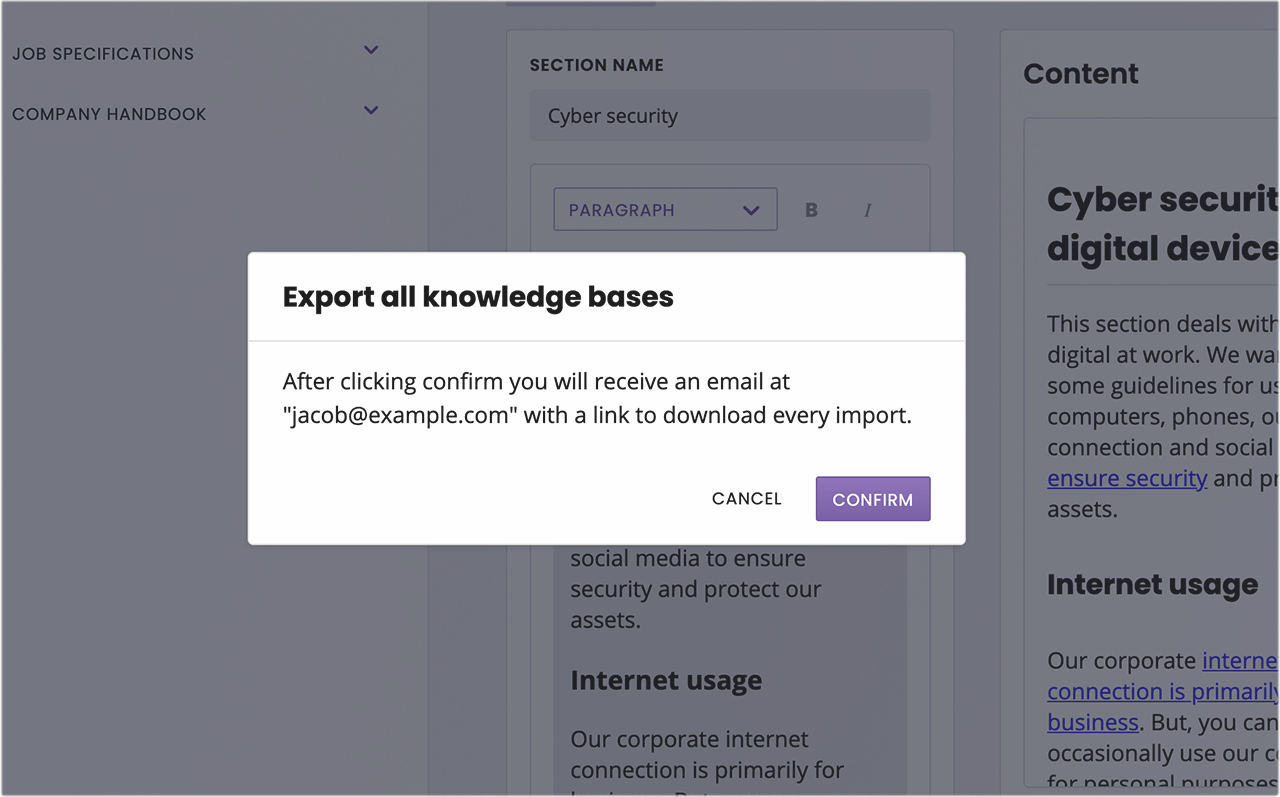
This action will trigger an export of all your knowledge bases. To export separate knowledge bases or individual articles, keep reading.
Step 3: Export a single knowledge base
To export a single knowledge base, go to Knowledge → Knowledge bases.
On the left-hand side menu, select one of your knowledge bases. The dropdown of articles will unfurl. Do not click on any of the individual articles.
Click the Export button on the right side of the page.
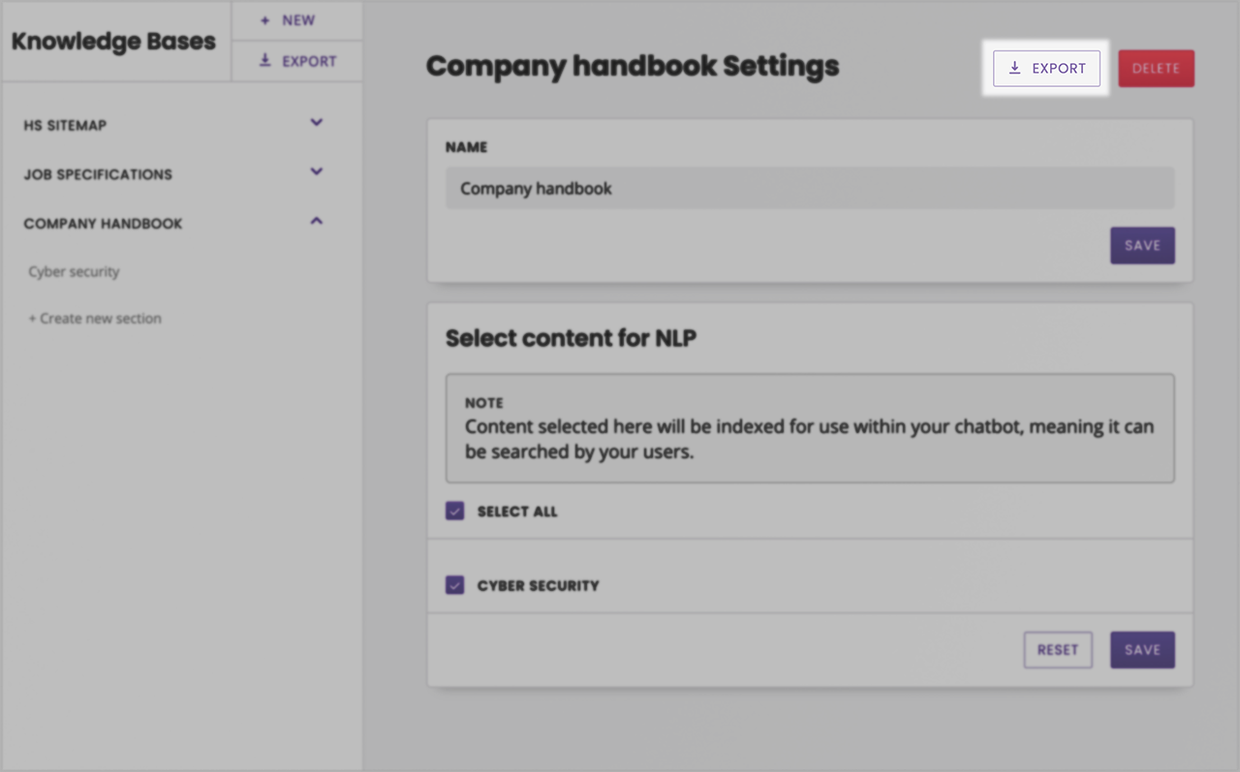
Step 4: Export a single article from your knowledge base
Go to Knowledge → Knowledge bases.
On the left-hand side menu, select one of your knowledge bases. As the knowledge base unfurls, all your articles are listed.
Select one of your articles.
Click Export in the top right.