How to create a Marketo integration
Last updated: 22 April 2021
This tutorial guides you through the process of creating the required user and authentication credentials inside your Marketo software and then adding these details into the chatbot platform.
Once Marketo is connected, you’ll be able to send and retrieve data and customise how your chatbot interacts with users based on the information you have of that user in Marketo.
Step 1: Create a user in Marketo
Log in to your Marketo installation
Go to Admin and search for Users & Roles in the left-hand sidebar
Create a new user for the chatbot platform
This user should be set as an API integration

Step 2: Create a new service
Go to Admin and search for LaunchPoint
Click New in the top bar
Create a new service and associate it with the user created in step 1

Step 3: Get service access credentials
Click View Details in the newly created service
In the popup that appears, write down or copy the
Client ID,Client Secret,Authorized UserClick GET TOKEN and copy the Token that appears
These will be needed later inside the chatbot platform
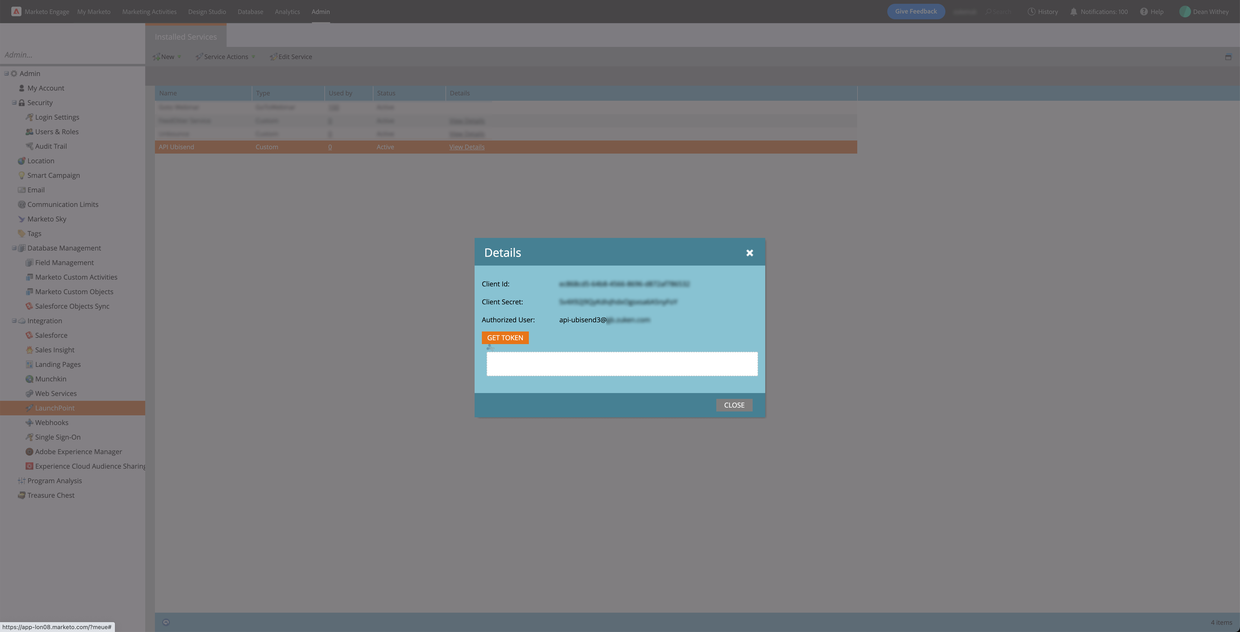
Step 4: Get REST API endpoint details
Go to Admin and search for Web Services
Copy the REST API
EndpointandIdentity
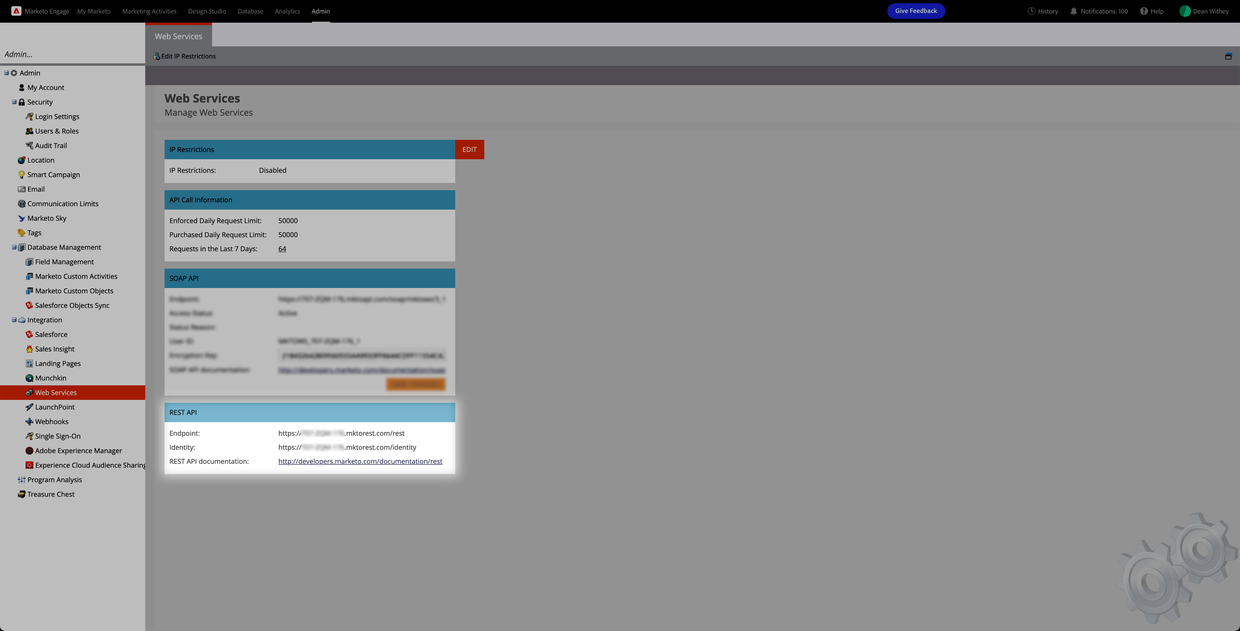
Step 5: Integrate into the chatbot platform
If you are using an implementation or account manager, send them the details you copied from the steps above – they’ll know what to do.
If you are implementing the API, follow the guide on how to create an API integration.