Invite and remove platform users
Last updated: 16 May 2024
It sometimes takes a team to build and manage a chatbot.
Adding and removing users to your platform is a quick and easy process.
All users are managed from the Settings → Users area.
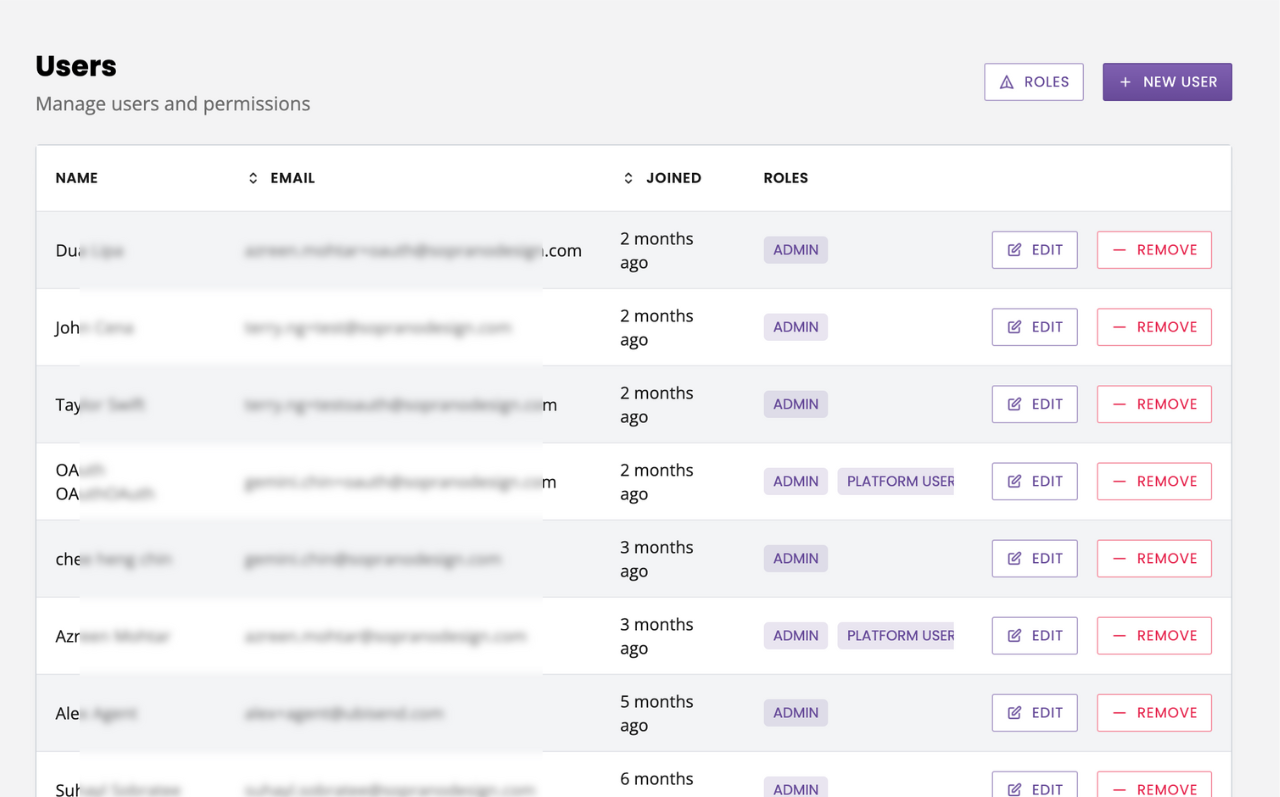
Step 1: Invite a user
Once in the User area of the platform, to invite a new user click the + New user button.
Select the login method you would like your new user to use to join your account. Only available and fully set up login methods will be available to you.
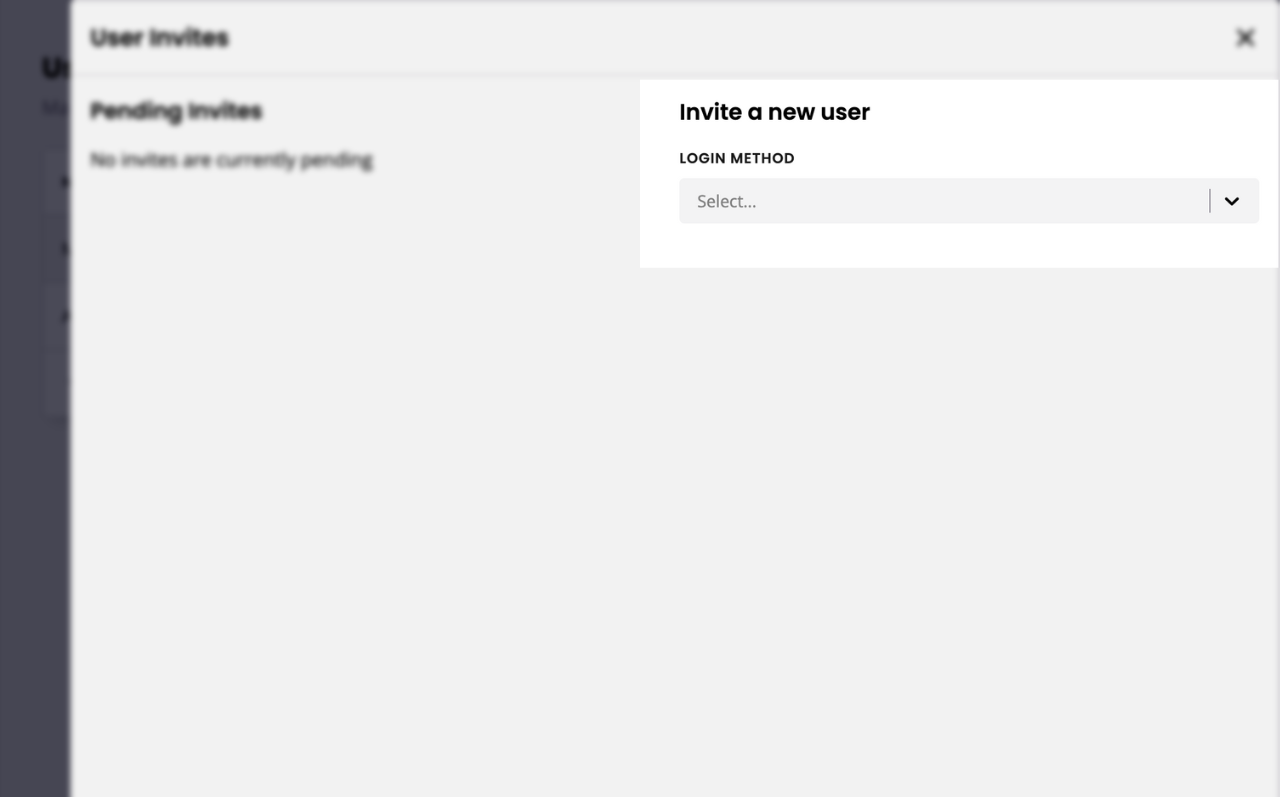
Email & password
Email & password is the most common way of joining the platform. You will need to confirm the following information:
User email address
Role
Extra permissions (if required)
OAuth 2.0
Read our in-depth OAuth 2.0 setup guide
If an alternative, OAuth 2.0 login method has been set up, you can invite users through this method. You will need to confirm:
User email address
User identifier, as defined in your OAuth 2.0 set up
User first and last name
Roles and permissions can be tweaked after the user has accepted their invitation.
Once you have selected your preferences, click the Invite button.
New users to the platform will receive an invitation email and will be required to sign up using their invited email address.
If a user is invited to a new account and already has an account, they will simply receive an invitation email to the new account without the need to create new credentials.
Step 2: Edit a user
To edit an existing user, click Edit on the row of your chosen user.
Editing a user allows you to amend that user's role and assign or remove permissions.
Step 3: Remove a user
To remove a user, click the Remove button on the row of your chosen user. Removed users can be re-invited at any time.