Invite team members
Last updated: 16 May 2024
You can have any number of active team members on a single account. You can set varying permissions for each team member.
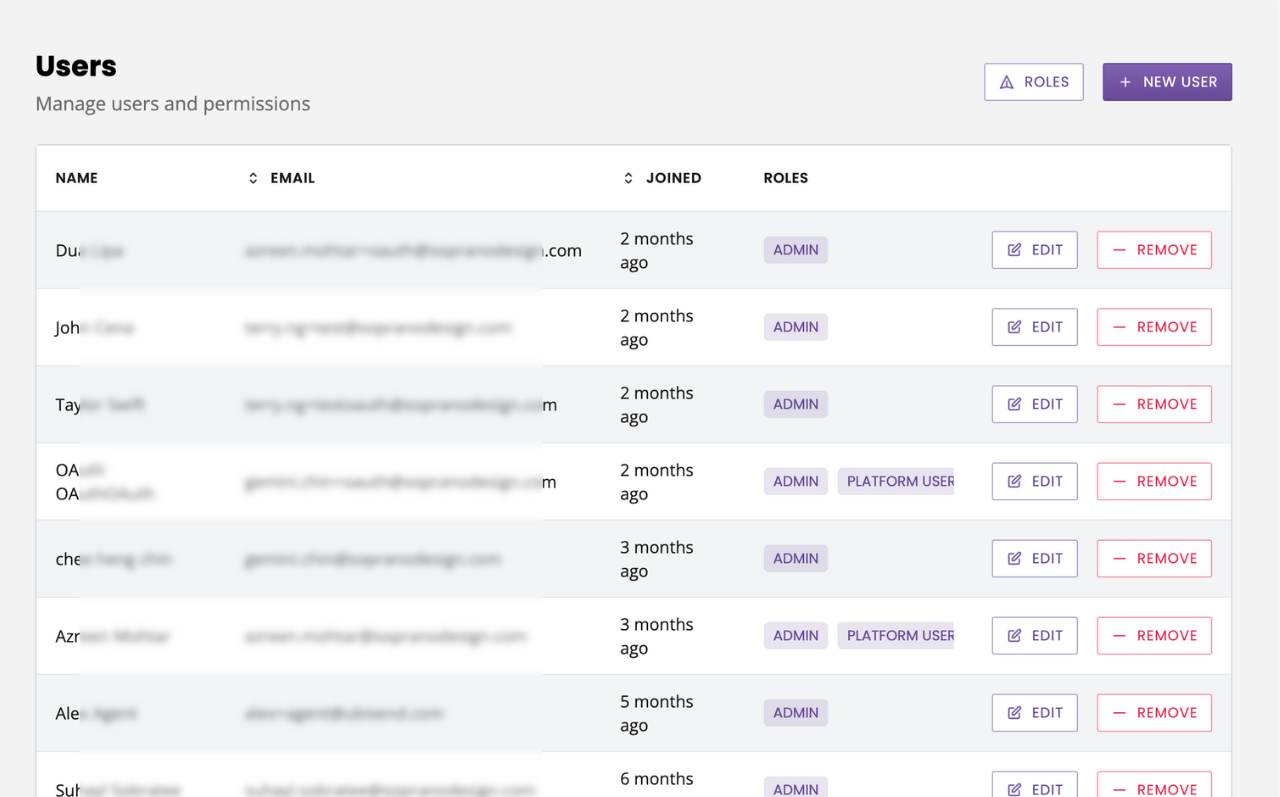
To invite a user, navigate to Settings → Users and click on + New user.
In the panel, select which login method you’d like to use (email and password or OAuth 2.0), then follow the instructions.
Finally, select a role from the pre-set list or assign unique access to individual users.
Update a user's role
Occasionally, you may wish to add or revoke team members' access to parts of the platform. This can be done in a few clicks.
Go to Settings → Users.
Click Edit next to the user's row.
Change the users role.
Click Save.