Monitor knowledge base searches
Last updated: 16 December 2022
Have you allowed your chatbot users to search your knowledge bases? You might want to keep an eye on the questions they ask and the results your chatbot is giving them.
Step 1: Set up your knowledge base search
Before you go any further, make sure you’ve enabled the knowledge base search. To do so, follow this in-depth guide.
Step 2: Monitor knowledge base searches
Go to Knowledge → Semantic searches.
This page shows you all the searches your users have performed within the timeframe filtered at the top.
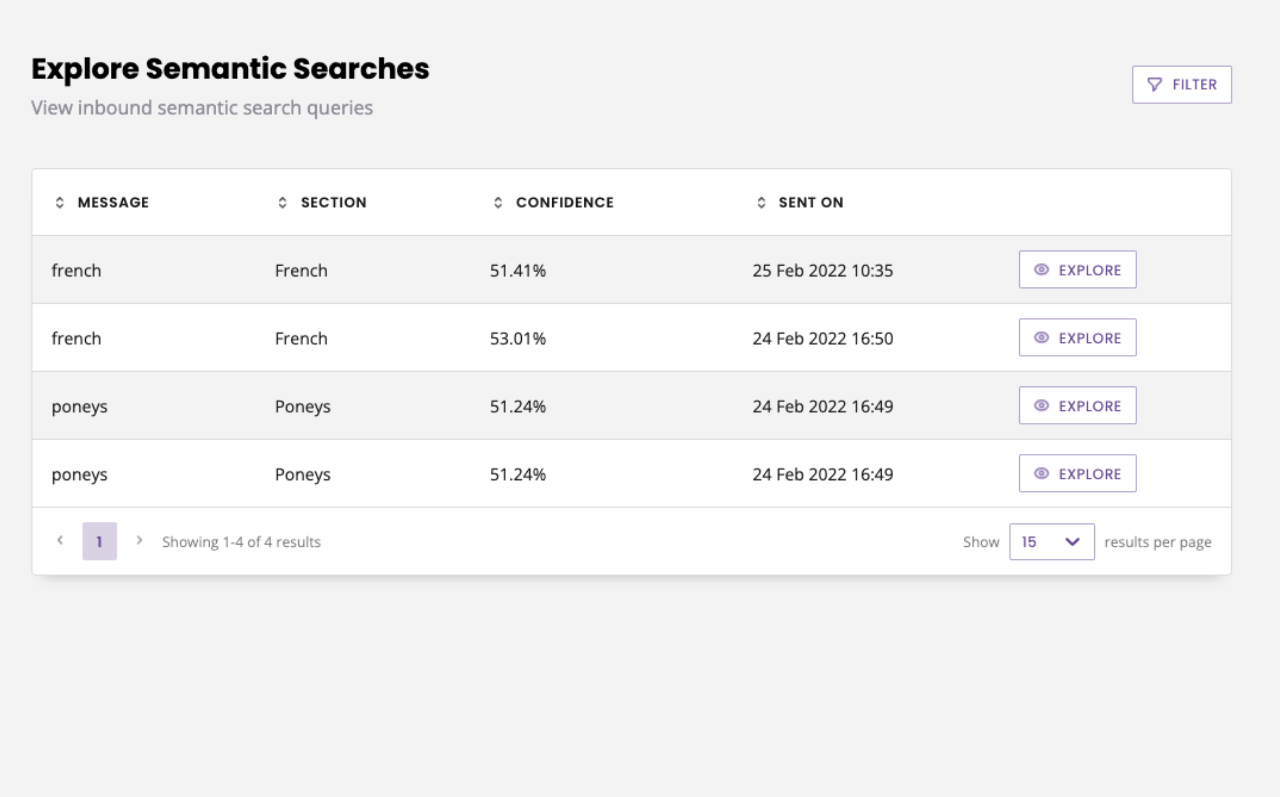
The Message column shows you what the user entered.
The Section column shows you what your chatbot answered.
The Confidence column shows you how confident your chatbot was of its answer.
The Sent on column shows you when the interaction happened.
Step 3: Explore for further information
If you’d like to know more about a specific search, click the Explore button.
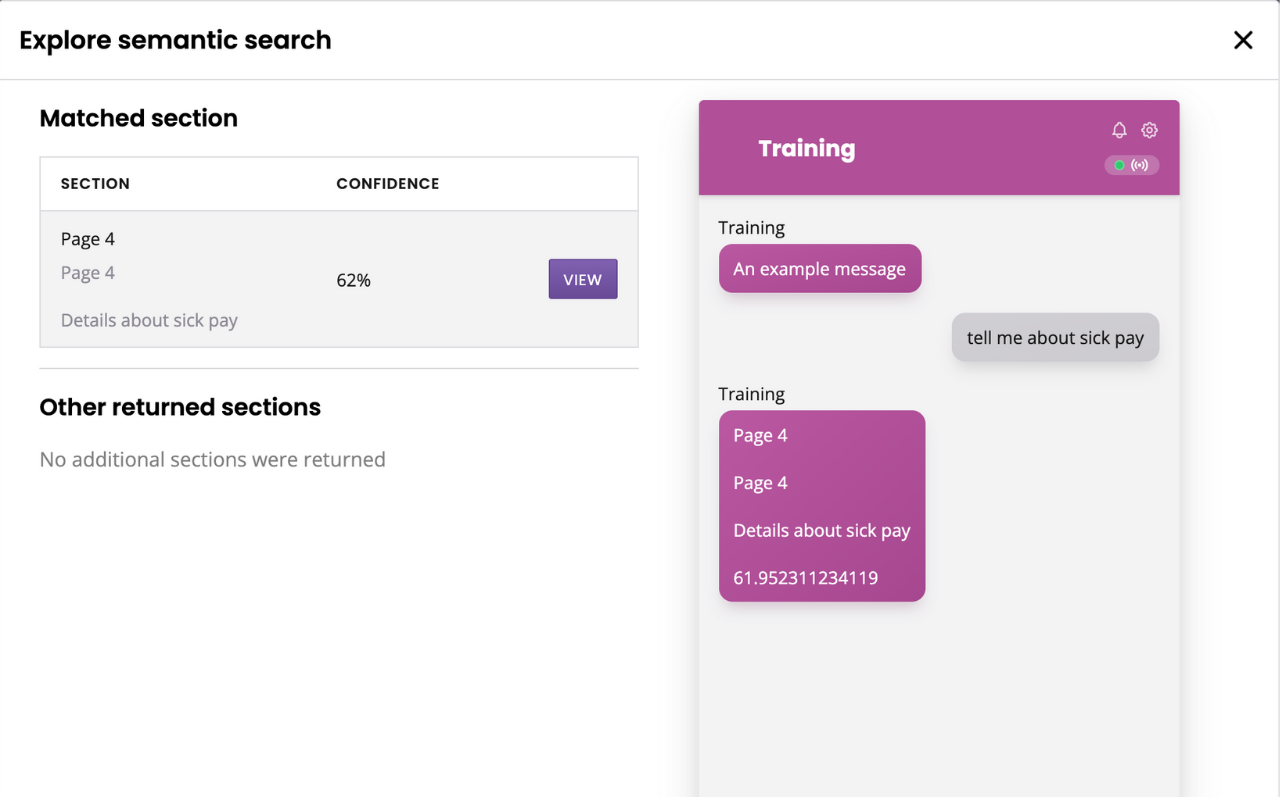
This panel shows you a partial view of the conversation, along with the section that was returned.