How to create different conversation paths per channel
Last updated: 24 February 2023
Your platform allows you to connect upwards of 10 messaging channels for a single chatbot. While this ‘build once, release everywhere’ approach saves a lot of time, you may sometimes want a slightly different user experience per channel.
For example:
Some channels don’t support specific message types (learn more).
You might prefer shorter messages on some channels than others (e.g. SMS vs. Facebook Messenger).
While you might support multiple channel, you might not want your users going through the same flow on all of them.
Whatever the reason is, this tutorial shows you how to create a different conversation based on the user’s channel.
Step 1: Enable multiple channels
You will need at least two channels to follow along.
Go to Engage → Channels and enable multiple channels. Here are a few you can choose from:
Step 2: Create your conversation
For the purpose of this tutorial, we will create one conversation that branches off in two directions depending on the channel the user is using. You can also use this technique across separate conversations (using triggers).
Go to Builder and click + Conversation.
Give your conversation a name and a description. Make its trigger ‘when user first uses the bot’.
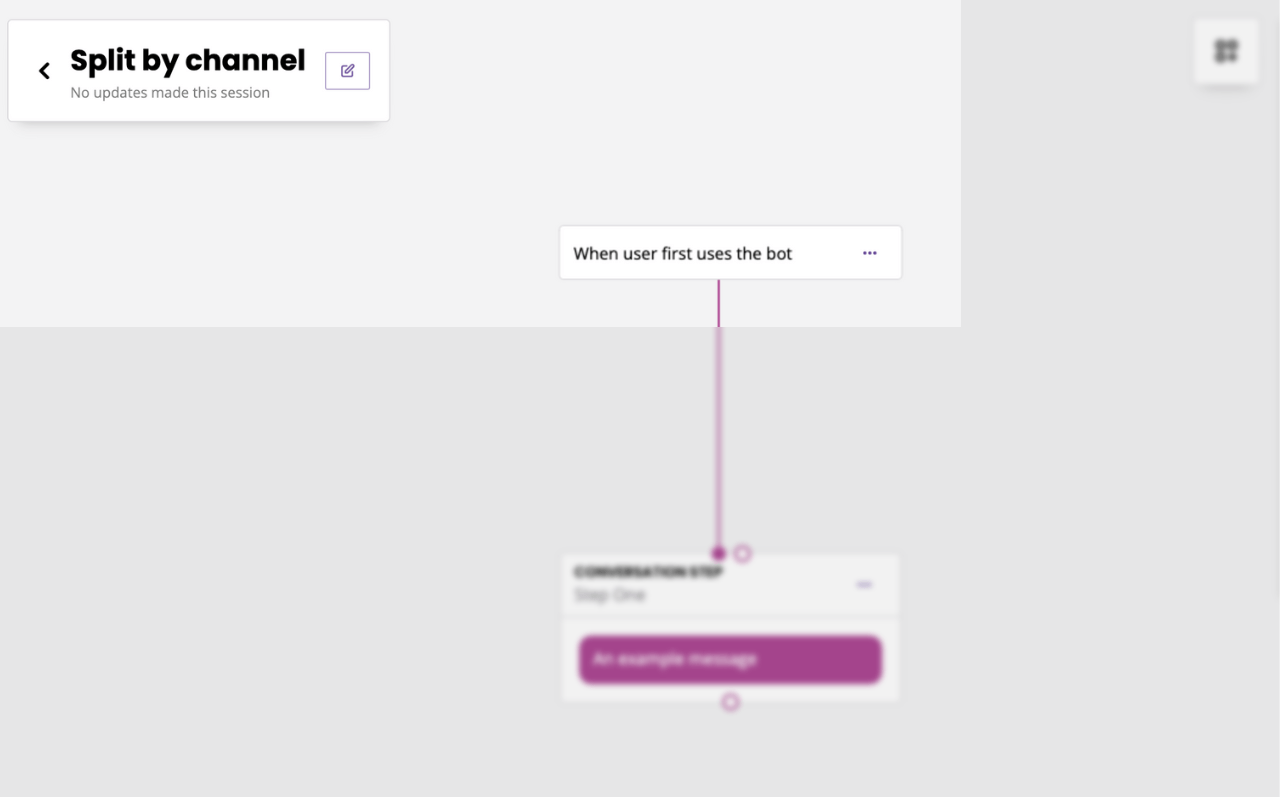
In the first message, we’ll ask the user to confirm they want to become a lead. However, some of our users might be going through this conversation on the Converse web-widget while some might be on SMS.
For the SMS users, we will want to keep the conversation short as each SMS costs money. For the Converse users, we’re happy to ask as many questions as we can.
Edit the first message and enter a generic ‘Are you happy to submit a few details?' message.
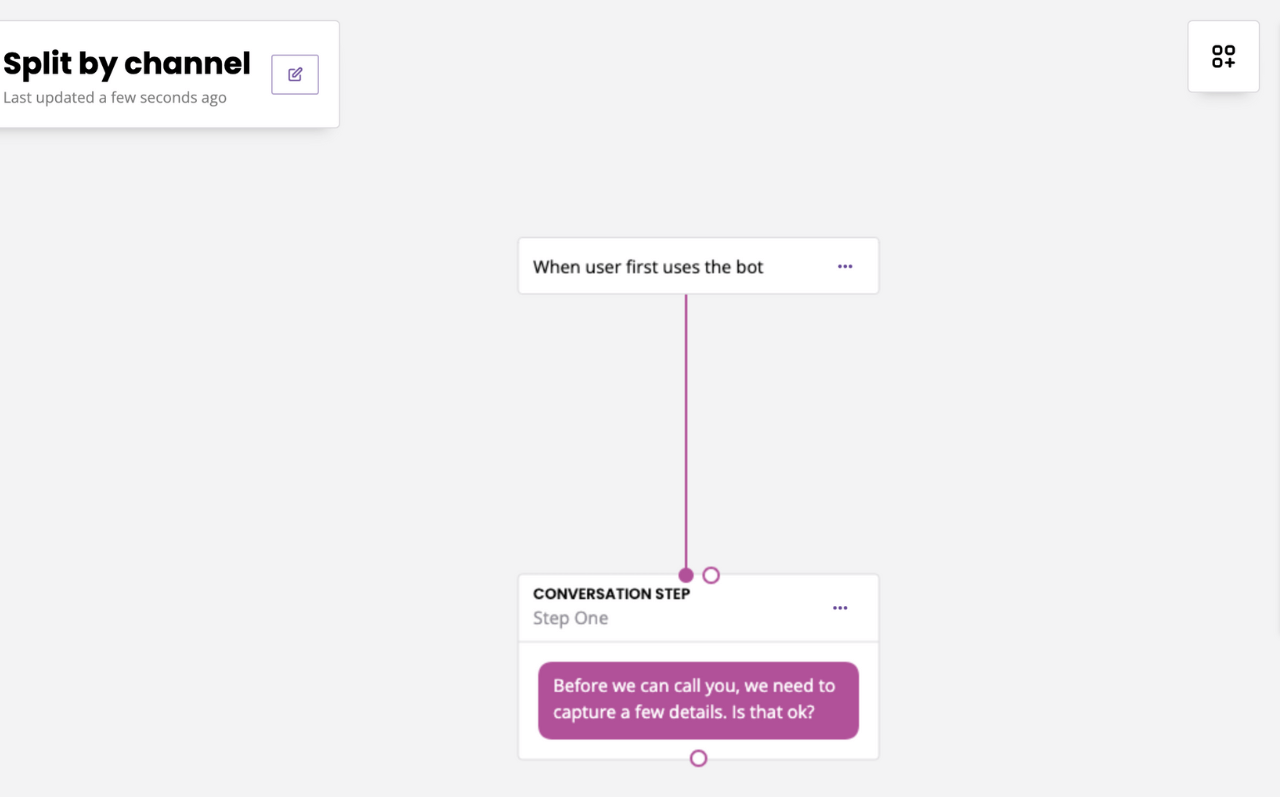
Step 3: Create your first branch
Drag and drop a new step from the first. Give the step a name and click Continue.
We’ll first create the Converse branch, where we’re happy to ask more questions. To demonstrate this is working, for now just write ‘Converse’ as the response. You can, of course, edit this later on to craft your conversation.
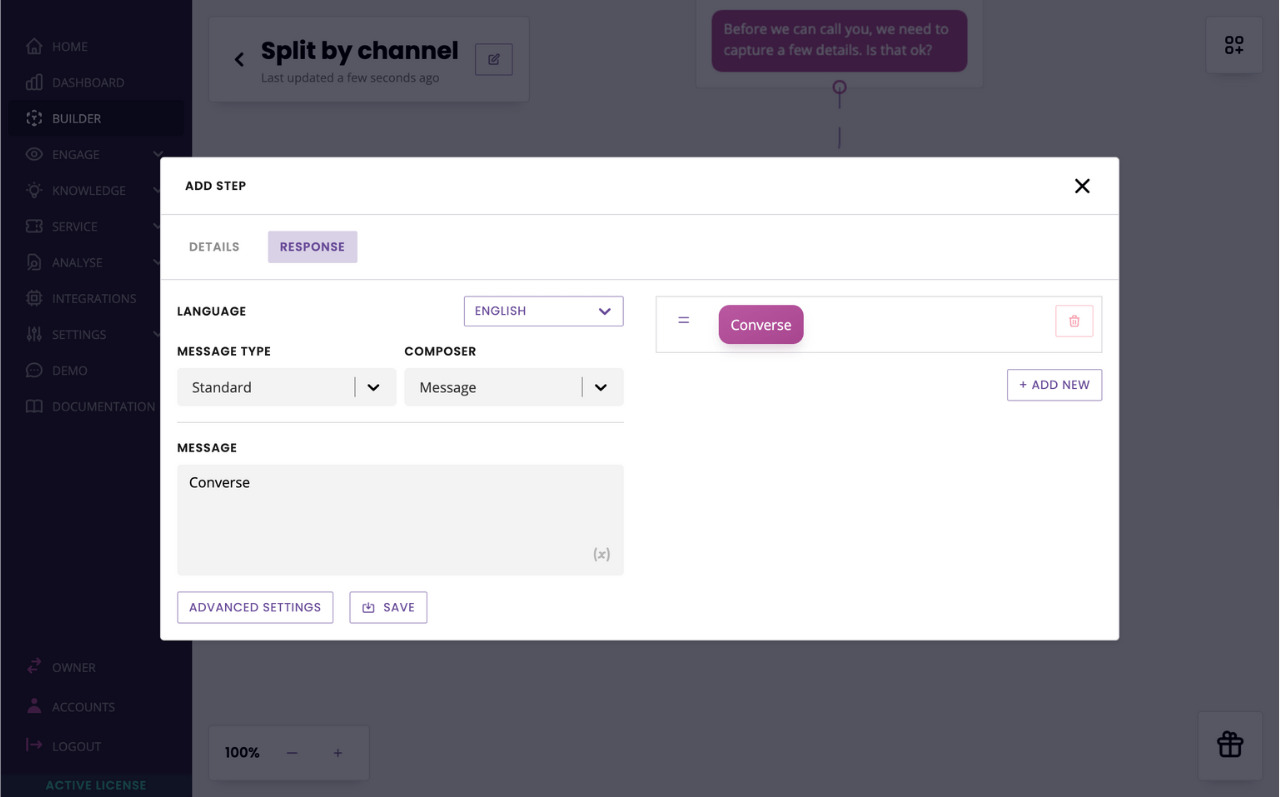
Click Save.
In the transition, choose:
If
A message is sentAND Variable
{{subscriber.channel}}equalsConverse.
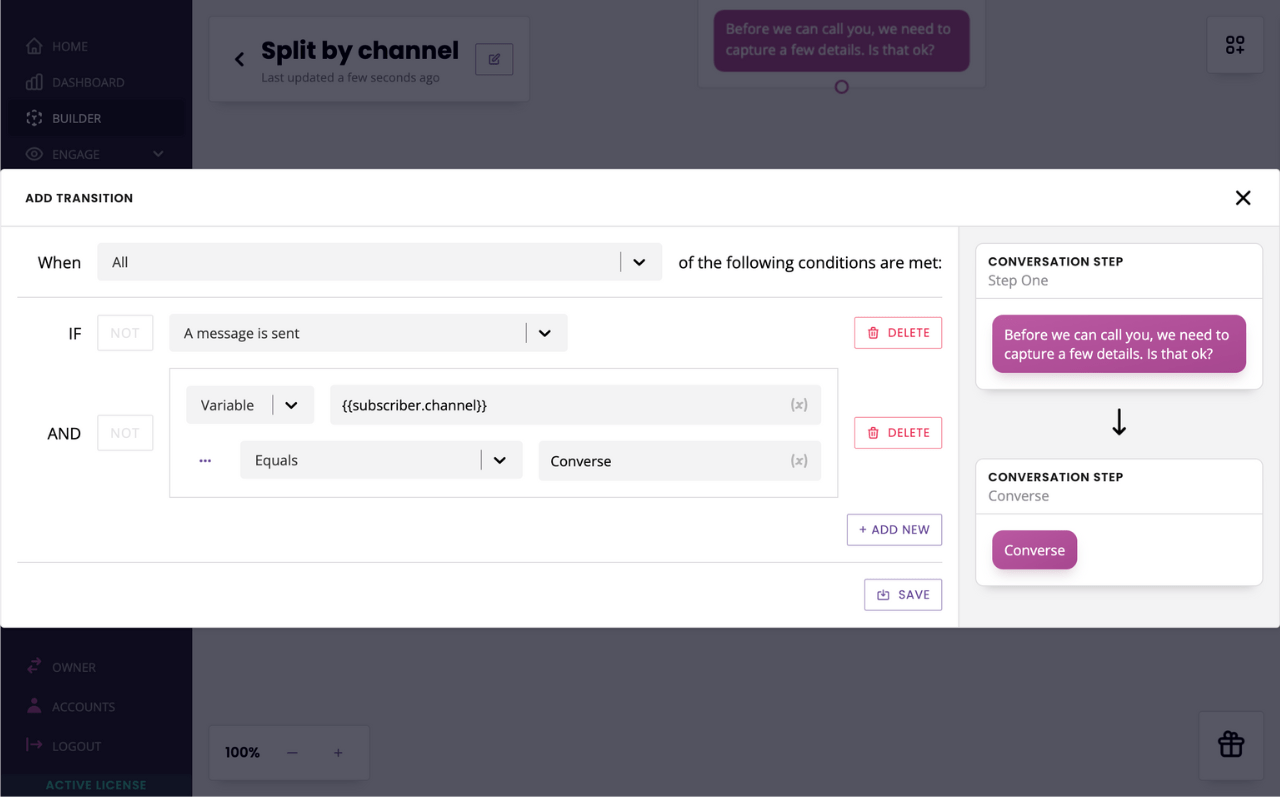
Click Save.
Now follow the same steps for the other branch, except in transition select {{subscriber.channel}} equals SMS.
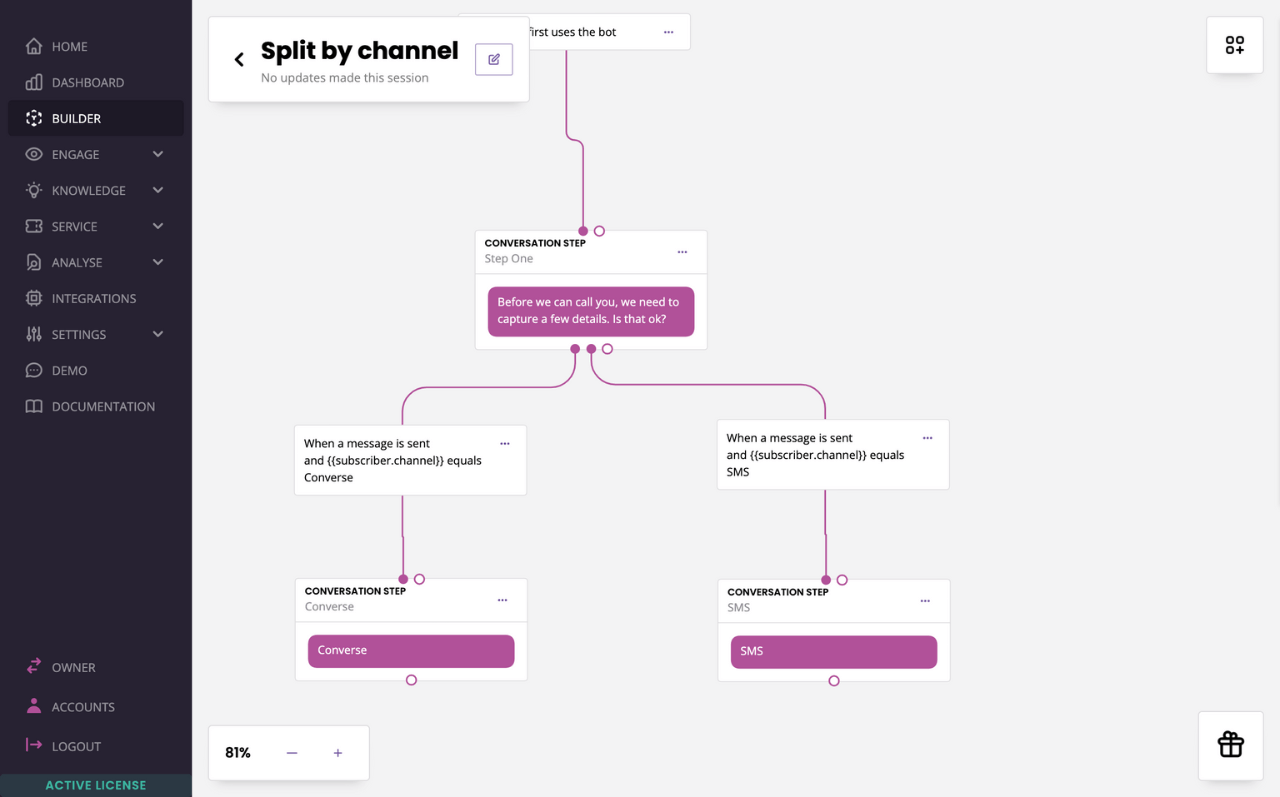
All done! Go and test your conversation on both channels to see the outcome.
FAQs
I’ve followed all the steps but one channel is not working. What could it be?
Make sure your channels are all activated and active. Go to Engage → Channels and make sure every channel you use has been turned on (green).
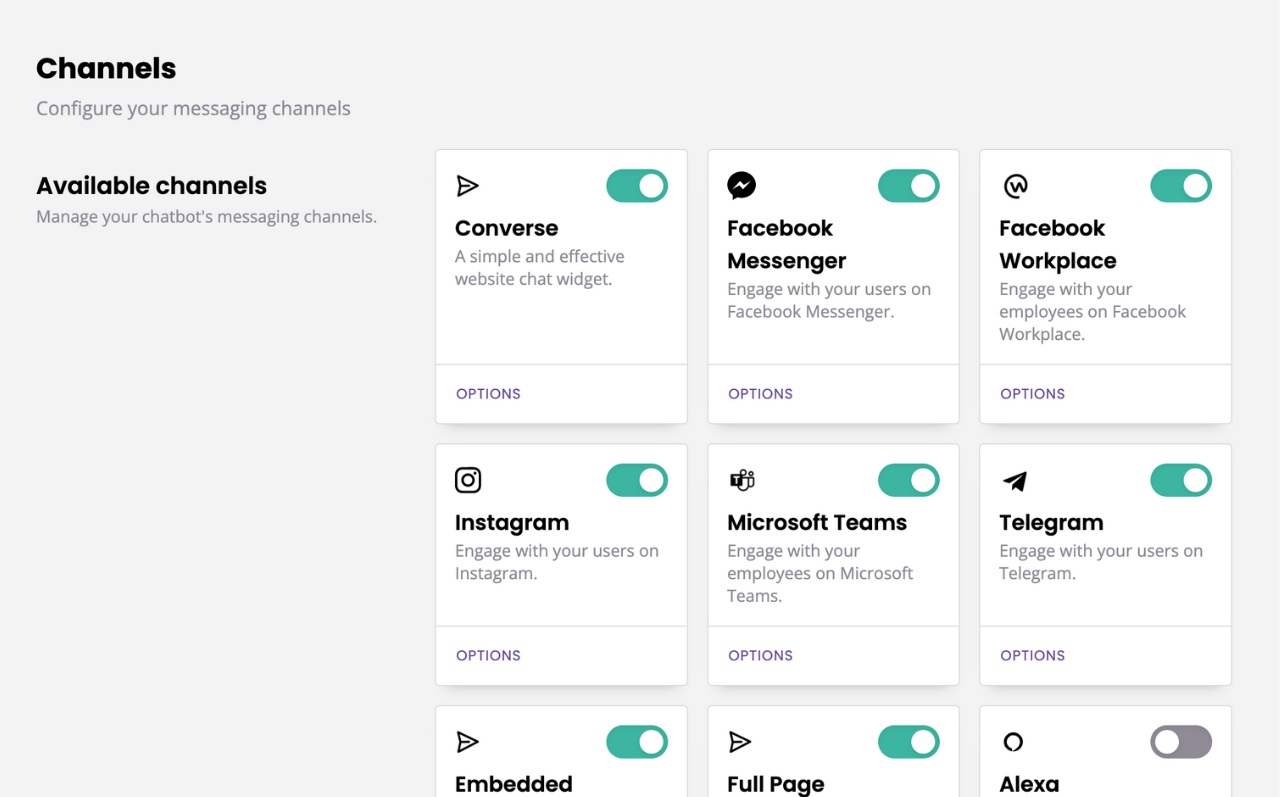
What are the names of each channel?
You can find the list of channel names on this page (search for subscriber.channel).